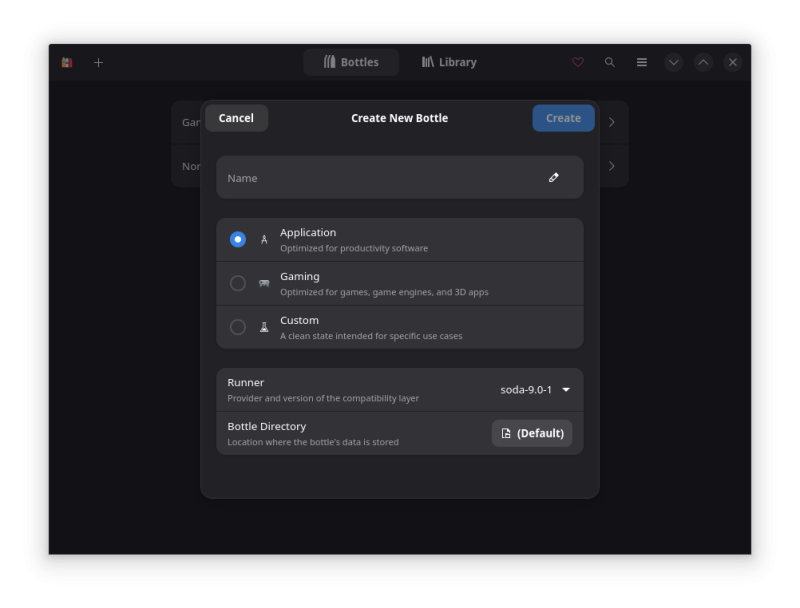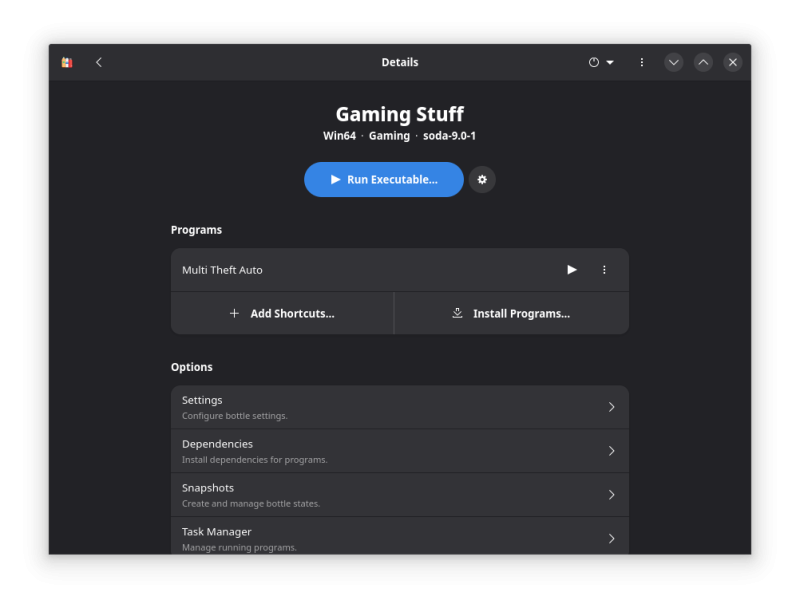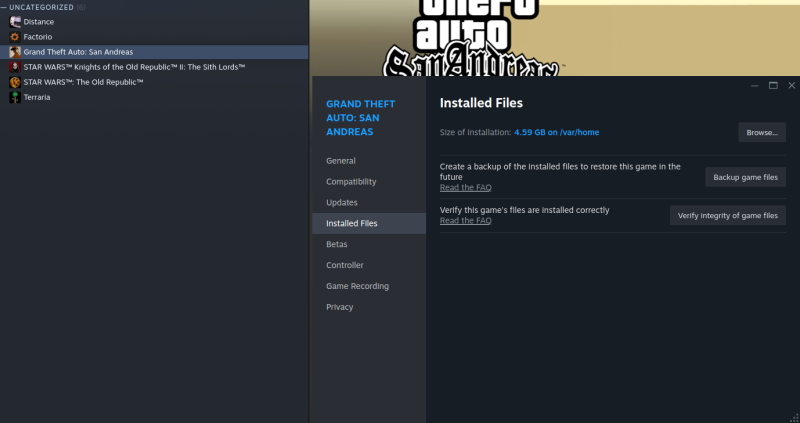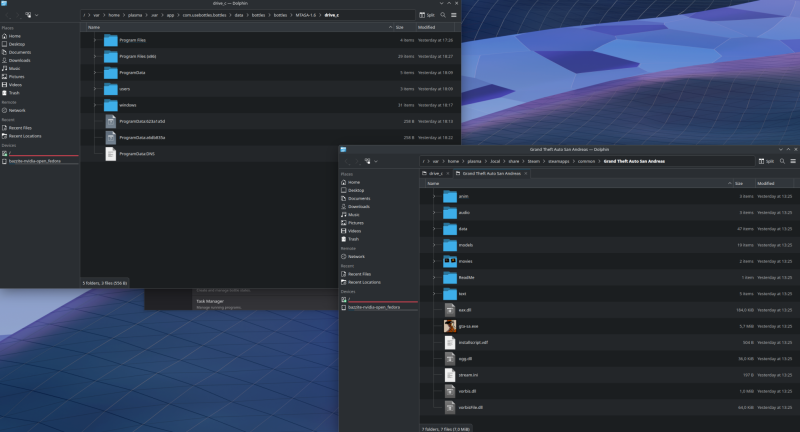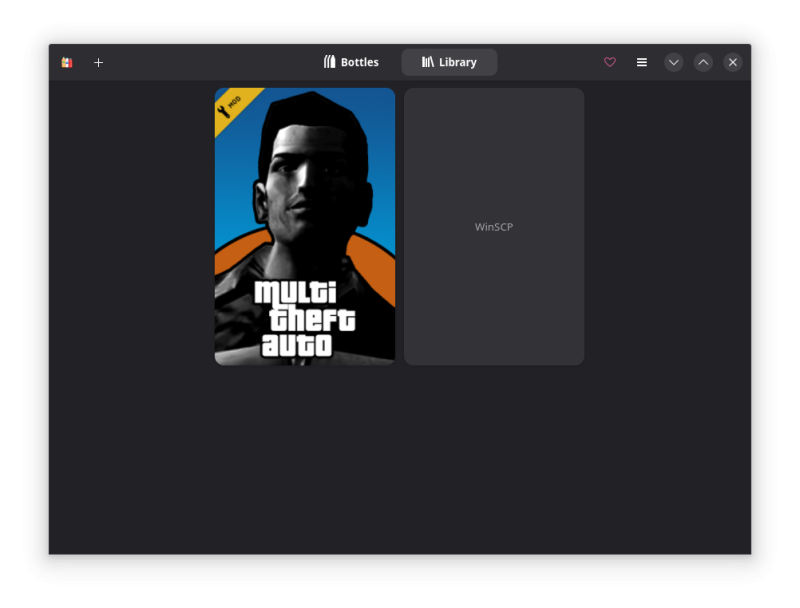Client on Linux using Bottles/Soda Manual: Difference between revisions
Jump to navigation
Jump to search
Fernando187 (talk | contribs) m (add link to issues and solutions) |
Fernando187 (talk | contribs) m (add link to bottles) |
||
| Line 2: | Line 2: | ||
* A Linux distribution supporting Bottles/Soda (e.g. Linux Mint). This guide uses Bazzite which is based on Fedora | * A Linux distribution supporting Bottles/Soda (e.g. Linux Mint). This guide uses Bazzite which is based on Fedora | ||
* Bottles with Soda runner | * Bottles with Soda runner (you can download from [https://flathub.org/apps/com.usebottles.bottles Flathub]) | ||
* A copy of GTA:SA | * A copy of GTA:SA | ||
* [https://www. | * [https://www.multitheftauto.com/ MTA Installer .exe] | ||
==Installing Bottles/Soda== | ==Installing Bottles/Soda== | ||
Revision as of 13:03, 7 June 2025
Requirements
- A Linux distribution supporting Bottles/Soda (e.g. Linux Mint). This guide uses Bazzite which is based on Fedora
- Bottles with Soda runner (you can download from Flathub)
- A copy of GTA:SA
- MTA Installer .exe
Installing Bottles/Soda
- Install Bottles via your Distro package manager. For Bazzite, the "Discover App Store" provides the latest builds to install
- After installing, launch Bottles and let it do some initialization on first startup
- When it's loaded up, click on the plus icon on the top left corner to create a new Bottle
- Enter a name for the Bottle, this can be a generic name like "Gaming Stuff" since it won't be limited to just GTA/MTA
- Make sure to select "Gaming" option, the Runner needs to be "soda-9.0-1" (versions might change in future)
- Click on "Create" and let the setup create the new environment, this can take a few minutes
- The Bottle should now appear in the list, click on it to open it
- Download the latest build of MTA:SA from the website, important note: Use the windows 10+ version, not the older win7/8.x one!
- After the installer got downloaded, click on the blue icon which says "Run Executable..." and select the MTA installer
- Navigate through the MTA installer until you reach the point where you have to locate the GTA:SA installation
- Now you need a copy of GTA:SA, in this case I downloaded mine from Steam. Right click GTA:SA in your library, go to Properties, Installed Files and select "Browse Files" which opens the file explorer
- Go back to the Bottles application, on top right side of window should be three vertical points as an icon, click on it and select "Browse Files" to open a new file explorer window with the Bottles drive_c directory
- Copy the GTA folder from Steam location to drive_c/Program Files (x86) folder
- After copying, go back to the MTA installer window, adjust the file path of the GTA installation to "C:\Program Files (x86)\Grand Theft Auto San Andreas\" or whatever your GTA installation is called
- Before completing the installation, uncheck the "Launch MTA" tickbox, we do NOT want to run MTA from the installer instance
- Inside your Bottles window, click on "+ Add Shortcuts..." and find the "Multi Theft Auto.exe", which should be located in "drive_c/Program Files (x86)/MTA San Andreas 1.6/"
- You are good to go now, just click on the play icon.
- You can also add MTA to your Bottles library via three dots icon so it looks like this:
![]() Scroll down to #Issues and solutions for additional resolutions to common problems.
Scroll down to #Issues and solutions for additional resolutions to common problems.
Issues and solutions
You might need to do all of these steps.
- MTA fails to start because of missing fonts (Verdana, Tahoma, etc...)
- Download the fonts verdana.ttf, tahoma.ttf, tahomabd.ttf and micross.ttf from the internet and put them in "drive_c/windows/Fonts/" folder
- This section of the main Client on Linux manual contains more information and download links
- MTA starts and brings up main menu but the application window constantly flickers
- Try to navigate to Settings, Video tab and change Fullscreen mode to Standard
- The CEF component does not load (NOT crashing), for example joining FFS Gaming server, you see no login/register panel (CEF based)
- Go to your MTA installation folder, go to MTA sub folder: "drive_c/Program Files (x86)/MTA San Andreas 1.6/MTA/" and copy the following files to CEF folder inside that MTA folder:
- CEFLauncher.exe
- CEFLauncher_DLL.dll
- cefweb.dll
- chrome_100_percent.pak
- chrome_200_percent.pak
- chrome_elf.dll
- icudtl.dat
- libcef.dll
- resources.pak
- v8_context_snapshot.bin
- Go to your MTA installation folder, go to MTA sub folder: "drive_c/Program Files (x86)/MTA San Andreas 1.6/MTA/" and copy the following files to CEF folder inside that MTA folder:
Tweaks and tinkering
Inside your Bottle, you can change various settings for potential tweaks etc. Recommended tweaks are: LatencyFlex, Discrete Graphics, Feral GameMode