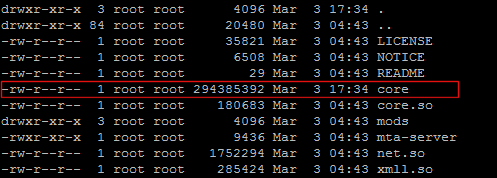Installing and Running MTASA Server on GNU Linux: Difference between revisions
No edit summary |
No edit summary |
||
| Line 1: | Line 1: | ||
== Installation == | == Installation 32 bit == | ||
=== Main binary | === Main binary=== | ||
Download the latest stable 32 bit Linux binaries: | |||
rm multitheftauto_linux-{{Current Version|full}}.tar.gz | |||
wget <nowiki>http</nowiki>://linux.mtasa.com/dl/{{Current Version|fullnodots}}/multitheftauto_linux-{{Current Version|full}}.tar.gz | |||
wget | |||
Unpack into a directory: | Unpack into a directory: | ||
tar -xf | tar -xf multitheftauto_linux-{{Current Version|full}} | ||
=== Default config === | === Default config === | ||
Download the default config files: | Download the default config files: | ||
rm baseconfig-{{Current Version|full}}.tar.gz | |||
wget <nowiki>http</nowiki>://linux.mtasa.com/dl/{{Current Version|fullnodots}}/baseconfig-{{Current Version|full}}.tar.gz | |||
Unpack and move into the deathmatch directory:<br/> | Unpack and move into the deathmatch directory:<br/> | ||
('''''Note:''' Only do this for new installations as it will overwrite any existing config files.)'' | ('''''Note:''' Only do this for new installations as it will overwrite any existing config files.)'' | ||
tar -xf | tar -xf baseconfig-{{Current Version|full}}.tar.gz | ||
mv | mv baseconfig/* multitheftauto_linux-{{Current Version|full}}/mods/deathmatch | ||
Change to the MTA server install directory: | Change to the MTA server install directory: | ||
cd | cd multitheftauto_linux-{{Current Version|full}} | ||
=== Test === | === Test === | ||
You can now test if the server will start correctly: | You can now test if the server will start correctly: | ||
./mta-server | ./mta-server | ||
=== Default resources === | |||
If you need the default resources: | |||
Download the latest default resources zip from http://mirror.mtasa.com/mtasa/resources/ | |||
and unzip into '''mods/deathmatch/resources''' | |||
<br/> | |||
'''Make sure you are in the MTA server install directory when following this example:''' | |||
apt-get install unzip | |||
mkdir mods/deathmatch/resources | |||
cd mods/deathmatch/resources | |||
rm mtasa-resources-latest.zip | |||
wget <nowiki>http</nowiki>://mirror.mtasa.com/mtasa/resources/mtasa-resources-latest.zip | |||
unzip mtasa-resources-latest.zip | |||
rm mtasa-resources-latest.zip | |||
== Installation 64 bit == | |||
=== Main binary === | |||
Download the latest stable 64 bit Linux binaries: | |||
rm multitheftauto_linux_x64-{{Current Version|full}}.tar.gz | |||
wget <nowiki>http</nowiki>://linux.mtasa.com/dl/{{Current Version|fullnodots}}/multitheftauto_linux_x64-{{Current Version|full}}.tar.gz | |||
Unpack into a directory: | |||
tar -xf multitheftauto_linux_x64-{{Current Version|full}}.tar.gz | |||
=== Default config === | |||
Download the default config files: | |||
rm baseconfig-{{Current Version|full}}.tar.gz | |||
wget <nowiki>http</nowiki>://linux.mtasa.com/dl/{{Current Version|fullnodots}}/baseconfig-{{Current Version|full}}.tar.gz | |||
Unpack and move into the deathmatch directory:<br/> | |||
('''''Note:''' Only do this for new installations as it will overwrite any existing config files.)'' | |||
tar -xf baseconfig-{{Current Version|full}}.tar.gz | |||
mv baseconfig/* multitheftauto_linux_x64-{{Current Version|full}}/mods/deathmatch | |||
Change to the MTA server install directory: | |||
cd multitheftauto_linux_x64-{{Current Version|full}} | |||
=== Test === | |||
You can now test if the server will start correctly: | |||
./mta-server64 | ./mta-server64 | ||
Revision as of 22:29, 9 December 2015
Installation 32 bit
Main binary
Download the latest stable 32 bit Linux binaries:
rm multitheftauto_linux-1.6.0.tar.gz wget http://linux.mtasa.com/dl/160/multitheftauto_linux-1.6.0.tar.gz
Unpack into a directory:
tar -xf multitheftauto_linux-1.6.0
Default config
Download the default config files:
rm baseconfig-1.6.0.tar.gz wget http://linux.mtasa.com/dl/160/baseconfig-1.6.0.tar.gz
Unpack and move into the deathmatch directory:
(Note: Only do this for new installations as it will overwrite any existing config files.)
tar -xf baseconfig-1.6.0.tar.gz mv baseconfig/* multitheftauto_linux-1.6.0/mods/deathmatch
Change to the MTA server install directory:
cd multitheftauto_linux-1.6.0
Test
You can now test if the server will start correctly:
./mta-server
Default resources
If you need the default resources:
Download the latest default resources zip from http://mirror.mtasa.com/mtasa/resources/
and unzip into mods/deathmatch/resources
Make sure you are in the MTA server install directory when following this example:
apt-get install unzip mkdir mods/deathmatch/resources cd mods/deathmatch/resources rm mtasa-resources-latest.zip wget http://mirror.mtasa.com/mtasa/resources/mtasa-resources-latest.zip unzip mtasa-resources-latest.zip rm mtasa-resources-latest.zip
Installation 64 bit
Main binary
Download the latest stable 64 bit Linux binaries:
rm multitheftauto_linux_x64-1.6.0.tar.gz wget http://linux.mtasa.com/dl/160/multitheftauto_linux_x64-1.6.0.tar.gz
Unpack into a directory:
tar -xf multitheftauto_linux_x64-1.6.0.tar.gz
Default config
Download the default config files:
rm baseconfig-1.6.0.tar.gz wget http://linux.mtasa.com/dl/160/baseconfig-1.6.0.tar.gz
Unpack and move into the deathmatch directory:
(Note: Only do this for new installations as it will overwrite any existing config files.)
tar -xf baseconfig-1.6.0.tar.gz mv baseconfig/* multitheftauto_linux_x64-1.6.0/mods/deathmatch
Change to the MTA server install directory:
cd multitheftauto_linux_x64-1.6.0
Test
You can now test if the server will start correctly:
./mta-server64
Default resources
If you need the default resources:
Download the latest default resources zip from http://mirror.mtasa.com/mtasa/resources/
and unzip into mods/deathmatch/resources
Make sure you are in the MTA server install directory when following this example:
apt-get install unzip mkdir mods/deathmatch/resources cd mods/deathmatch/resources rm mtasa-resources-latest.zip wget http://mirror.mtasa.com/mtasa/resources/mtasa-resources-latest.zip unzip mtasa-resources-latest.zip rm mtasa-resources-latest.zip
Running with 32 or 64 bit Linux
Make sure your server libraries and stuff are up to date
On Debian/Ubuntu this is done with:
apt-get update apt-get upgrade
Troubleshooting
- If you get a problem with such as "libreadline.so.5: cannot open shared object file: No such file or directory.", it can be solved on 32 bit Debian/Ubuntu by doing this:
apt-get install libreadline5
- If you get a problem with such as "libncursesw.so.5 cannot open shared object file: No such file or directory", it can be solved on 32 bit Debian/Ubuntu by doing this:
apt-get install libncursesw5
MySQL Troubleshooting
- If you are using the inbuilt MySQL functions such as dbConnect and dbQuery, you will need to have libmysqlclient.so.16 installed.
- If you get a problem with such as "libmysqlclient.so.16: cannot open shared object file: No such file or directory", it can be solved on Debian/Ubuntu by doing this:
apt-get install libmysqlclient16
If that fails:
- For 32 bit Linux, download 32 bit libmysqlclient.so.16 and put it in /usr/lib/
- For 64 bit Linux, download 64 bit libmysqlclient.so.16 and put it in /usr/lib/
[Optional] Installing and Configuring an External Web Server
Instructions on how to install and configure Nginx as an external web server for MTA is here: Installing and Configuring Nginx as an External Web Server
Server crashes
If your Linux server crashes, please obtain a backtrace and post a report on our Bug tracker
To obtain a backtrace:
Do you have a core dump file in the the MTA server directory?
It's usually called 'core', and usually over 100MB, and looks something like this:
If you have a core dump file in the the MTA server directory:
- Install gdb. To install gdb on Debian, use this command:
apt-get install gdb
- And from the MTA install directory do this command
gdb mta-server -c core
- When gdb launches, do this command to get a module list:
i sh
- And then this command to get a backtrace:
bt
- Save the output
- (To exit gdb, use the quit command)
If you do not have a core dump file in the the MTA server directory:
- Install gdb. To install gdb on Debian, use this command:
apt-get install gdb
- And from the MTA server directory start the mta-server like this:
gdb mta-server -ex "set print thread-events off" --eval-command run
- Now wait for a crash. (Ignore any weird screen output in the meantime)
- When a crash occurs, do this command to get a module list:
i sh
- And then this command to get a backtrace:
bt
- Save the output
- (To exit gdb, use the quit command)
Server freezes
If your Linux server freezes, please obtain a backtrace with thread information and post a report on our Bug tracker
To obtain a backtrace with thread information:
- Install gdb. To install gdb on Debian, use this command:
apt-get install gdb
- And from the MTA server directory start the mta-server like this:
gdb mta-server -ex "set print thread-events off" --eval-command run
- Now wait for a freeze. (Ignore any weird screen output in the meantime)
- When a freeze occurs, press ctrl-c to start gdb
- Then do this command to get a module list:
i sh
- And then this command to get a backtrace:
bt
- And then this command to get thread information:
info threads
- Save the output
- (To exit gdb, use the quit command)