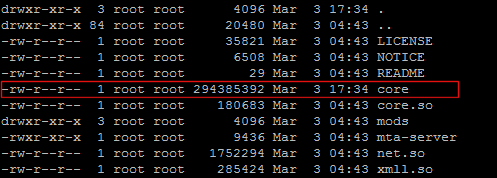Installing and Running MTASA Server on GNU Linux: Difference between revisions
(Added another URL to download latest resources.) |
Fernando187 (talk | contribs) m (mtasa.com => multitheftauto.com) |
||
| Line 4: | Line 4: | ||
Download the latest stable 64 bit Linux binaries: | Download the latest stable 64 bit Linux binaries: | ||
rm -f multitheftauto_linux_x64.tar.gz | rm -f multitheftauto_linux_x64.tar.gz | ||
wget <nowiki>https</nowiki>://linux. | wget <nowiki>https</nowiki>://linux.multitheftauto.com/dl/multitheftauto_linux_x64.tar.gz | ||
Unpack into a directory: | Unpack into a directory: | ||
| Line 12: | Line 12: | ||
Download the default config files: | Download the default config files: | ||
rm -f baseconfig.tar.gz | rm -f baseconfig.tar.gz | ||
wget <nowiki>https</nowiki>://linux. | wget <nowiki>https</nowiki>://linux.multitheftauto.com/dl/baseconfig.tar.gz | ||
Unpack and move into the deathmatch directory:<br/> | Unpack and move into the deathmatch directory:<br/> | ||
| Line 34: | Line 34: | ||
=== Default resources === | === Default resources === | ||
If you need the default resources: | If you need the default resources: | ||
Download the latest default resources zip from https://mirror. | Download the latest default resources zip from https://mirror.multitheftauto.com/mtasa/resources/ | ||
and unzip into '''mods/deathmatch/resources''' | and unzip into '''mods/deathmatch/resources''' | ||
<br/> | <br/> | ||
| Line 43: | Line 43: | ||
rm -f mtasa-resources-latest.zip | rm -f mtasa-resources-latest.zip | ||
wget <nowiki>https</nowiki>://mirror.multitheftauto.com/mtasa/resources/mtasa-resources-latest.zip | wget <nowiki>https</nowiki>://mirror.multitheftauto.com/mtasa/resources/mtasa-resources-latest.zip | ||
| Line 56: | Line 54: | ||
Download the latest stable 32 bit Linux binaries: | Download the latest stable 32 bit Linux binaries: | ||
rm -f multitheftauto_linux.tar.gz | rm -f multitheftauto_linux.tar.gz | ||
wget <nowiki>https</nowiki>://linux. | wget <nowiki>https</nowiki>://linux.multitheftauto.com/dl/multitheftauto_linux.tar.gz | ||
Unpack into a directory: | Unpack into a directory: | ||
| Line 64: | Line 62: | ||
Download the default config files: | Download the default config files: | ||
rm -f baseconfig.tar.gz | rm -f baseconfig.tar.gz | ||
wget <nowiki>https</nowiki>://linux. | wget <nowiki>https</nowiki>://linux.multitheftauto.com/dl/baseconfig.tar.gz | ||
Unpack and move into the deathmatch directory:<br/> | Unpack and move into the deathmatch directory:<br/> | ||
| Line 80: | Line 78: | ||
=== Default resources === | === Default resources === | ||
If you need the default resources: | If you need the default resources: | ||
Download the latest default resources zip from https://mirror. | Download the latest default resources zip from https://mirror.multitheftauto.com/mtasa/resources/ | ||
and unzip into '''mods/deathmatch/resources''' | and unzip into '''mods/deathmatch/resources''' | ||
<br/> | <br/> | ||
| Line 89: | Line 87: | ||
rm -f mtasa-resources-latest.zip | rm -f mtasa-resources-latest.zip | ||
wget <nowiki>https</nowiki>://mirror.multitheftauto.com/mtasa/resources/mtasa-resources-latest.zip | wget <nowiki>https</nowiki>://mirror.multitheftauto.com/mtasa/resources/mtasa-resources-latest.zip | ||
| Line 127: | Line 123: | ||
If that fails: | If that fails: | ||
* For 32 bit Linux, download [https://nightly. | * For 32 bit Linux, download [https://nightly.multitheftauto.com/files/modules/32/libmysqlclient.so.16 32 bit libmysqlclient.so.16] and put it in '''/usr/lib/''' | ||
* For 64 bit Linux, download [https://nightly. | * For 64 bit Linux, download [https://nightly.multitheftauto.com/files/modules/64/libmysqlclient.so.16 64 bit libmysqlclient.so.16] and put it in '''/usr/lib/''' | ||
==[Optional] Installing and Configuring an External Web Server== | ==[Optional] Installing and Configuring an External Web Server== | ||
| Line 169: | Line 165: | ||
== '''Server freezes''' == | == '''Server freezes''' == | ||
If your Linux server freezes, please obtain a backtrace with thread information and post a report on our [https://bugs. | If your Linux server freezes, please obtain a backtrace with thread information and post a report on our [https://bugs.multitheftauto.com/ Bug tracker] | ||
====To obtain a backtrace with thread information:==== | ====To obtain a backtrace with thread information:==== | ||
| Line 213: | Line 209: | ||
downloadFiles() | downloadFiles() | ||
{ | { | ||
wget https://linux. | wget https://linux.multitheftauto.com/dl/multitheftauto_linux${ARCH_TYPE}.tar.gz | ||
wget https://linux. | wget https://linux.multitheftauto.com/dl/baseconfig.tar.gz | ||
} | } | ||
| Line 234: | Line 230: | ||
mkdir mods/deathmatch/resources | mkdir mods/deathmatch/resources | ||
cd mods/deathmatch/resources | cd mods/deathmatch/resources | ||
wget https://mirror. | wget https://mirror.multitheftauto.com/mtasa/resources/mtasa-resources-latest.zip | ||
unzip mtasa-resources-latest.zip | unzip mtasa-resources-latest.zip | ||
cd ../../.. | cd ../../.. | ||
Revision as of 11:05, 29 June 2024
Installation 64 bit
Main binary
Download the latest stable 64 bit Linux binaries:
rm -f multitheftauto_linux_x64.tar.gz wget https://linux.multitheftauto.com/dl/multitheftauto_linux_x64.tar.gz
Unpack into a directory:
tar -xf multitheftauto_linux_x64.tar.gz
Default config
Download the default config files:
rm -f baseconfig.tar.gz wget https://linux.multitheftauto.com/dl/baseconfig.tar.gz
Unpack and move into the deathmatch directory:
(Note: Only do this for new installations as it will overwrite any existing config files.)
tar -xf baseconfig.tar.gz mv baseconfig/* multitheftauto_linux_x64/mods/deathmatch
Change to the MTA server install directory:
cd multitheftauto_linux_x64
Test
You can now test if the server will start correctly:
./mta-server64
If your server comes up with issues such as:
libtinfo.so.5: cannot open shared object file: No such file or directory
you may have either a newer or older version of the Shared Object file. In such cases, it is warranted to create a symbolic link with that same name to the newer or older Shared Object file, with for example:
sudo ln -s /usr/lib/libtinfo.so.6 /usr/lib/libtinfo.so.5
Of course, the location of these files could depend on your distribution of GNU/Linux; refer to your distribution's documentation on the location of the files.
Default resources
If you need the default resources:
Download the latest default resources zip from https://mirror.multitheftauto.com/mtasa/resources/
and unzip into mods/deathmatch/resources
Make sure you are in the MTA server install directory when following this example:
apt-get install unzip mkdir mods/deathmatch/resources cd mods/deathmatch/resources rm -f mtasa-resources-latest.zip
wget https://mirror.multitheftauto.com/mtasa/resources/mtasa-resources-latest.zip
unzip mtasa-resources-latest.zip rm -f mtasa-resources-latest.zip cd ../../..
Installation 32 bit
Main binary
Download the latest stable 32 bit Linux binaries:
rm -f multitheftauto_linux.tar.gz wget https://linux.multitheftauto.com/dl/multitheftauto_linux.tar.gz
Unpack into a directory:
tar -xf multitheftauto_linux.tar.gz
Default config
Download the default config files:
rm -f baseconfig.tar.gz wget https://linux.multitheftauto.com/dl/baseconfig.tar.gz
Unpack and move into the deathmatch directory:
(Note: Only do this for new installations as it will overwrite any existing config files.)
tar -xf baseconfig.tar.gz mv baseconfig/* multitheftauto_linux/mods/deathmatch
Change to the MTA server install directory:
cd multitheftauto_linux
Test
You can now test if the server will start correctly:
./mta-server
Default resources
If you need the default resources:
Download the latest default resources zip from https://mirror.multitheftauto.com/mtasa/resources/
and unzip into mods/deathmatch/resources
Make sure you are in the MTA server install directory when following this example:
apt-get install unzip mkdir mods/deathmatch/resources cd mods/deathmatch/resources rm -f mtasa-resources-latest.zip
wget https://mirror.multitheftauto.com/mtasa/resources/mtasa-resources-latest.zip
unzip mtasa-resources-latest.zip rm -f mtasa-resources-latest.zip cd ../../..
Running with 32 or 64 bit Linux
Make sure your server libraries and stuff are up to date
On Debian/Ubuntu this is done with:
apt-get update apt-get upgrade
Troubleshooting
- If you get a problem with such as "libreadline.so.5: cannot open shared object file: No such file or directory.", it can be solved on 32 bit Debian/Ubuntu by doing this:
apt-get install libreadline5
- If you get a problem with such as "libncursesw.so.5 cannot open shared object file: No such file or directory", it can be solved on 32 bit Debian/Ubuntu by doing this:
apt-get install libncursesw5
Note: If you experience this issue on a 64-bit machine while trying to run the 32-bit MTA server, then you should install the following package on a 64-bit Debian/Ubuntu machine (as root):
apt-get install lib32ncursesw5
You can find more 32-bit library alternatives on this page: www.debian.org/distrib/packages#search_contents.
MySQL Troubleshooting
- If you are using the inbuilt MySQL functions such as dbConnect and dbQuery, you will need to have libmysqlclient.so.16 installed.
- If you get a problem with such as "libmysqlclient.so.16: cannot open shared object file: No such file or directory", it can be solved on Debian/Ubuntu by doing this:
apt-get install libmysqlclient16
If that fails:
- For 32 bit Linux, download 32 bit libmysqlclient.so.16 and put it in /usr/lib/
- For 64 bit Linux, download 64 bit libmysqlclient.so.16 and put it in /usr/lib/
[Optional] Installing and Configuring an External Web Server
Instructions on how to install and configure Nginx as an external web server for MTA is here: Installing and Configuring Nginx as an External Web Server
Server crashes
If your Linux server crashes, please obtain a backtrace and post a report on our Bug tracker
To obtain a backtrace:
Do you have a core dump file in the the MTA server directory?
It's usually called 'core', and usually over 100MB, and looks something like this:
If you have a core dump file in the the MTA server directory:
- Install gdb. To install gdb on Debian, use this command:
apt-get install gdb
- And from the MTA install directory do this command
gdb mta-server -c core
- When gdb launches, do this command to get a module list:
i sh
- And then this command to get a backtrace:
bt
- Save the output
- (To exit gdb, use the quit command)
If you do not have a core dump file in the the MTA server directory:
- Install gdb. To install gdb on Debian, use this command:
apt-get install gdb
- And from the MTA server directory start the mta-server like this:
gdb -ex "set print thread-events off" --eval-command run --args mta-server -q
- Now wait for a crash. (Ignore any weird screen output in the meantime)
- When a crash occurs, do this command to get a module list:
i sh
- And then this command to get a backtrace:
bt
- Save the output
- (To exit gdb, use the quit command)
Server freezes
If your Linux server freezes, please obtain a backtrace with thread information and post a report on our Bug tracker
To obtain a backtrace with thread information:
- Install gdb. To install gdb on Debian, use this command:
apt-get install gdb
- And from the MTA server directory start the mta-server like this:
gdb -ex "set print thread-events off" --eval-command run --args mta-server -q
- Now wait for a freeze. (Ignore any weird screen output in the meantime)
- When a freeze occurs, press ctrl-c to start gdb
- Then do this command to get a module list:
i sh
- And then this command to get a backtrace:
bt
- And then this command to get thread information:
info threads
- Save the output
- (To exit gdb, use the quit command)
Automatic installer
Prerequisites
Make sure you have bash, unzip, tar and wget available on your server. Also notice that for 64-bit servers the 64-bit binary will be installed, otherwise 32-bit binary will be.
Source code
#!/bin/bash -x
#==============================================================================#
# mtasa-install #
#------------------------------------------------------------------------------#
# This shellscript installs MTA:SA on your server. You can configure it and #
# modify it as desired, you can even improve it if you want. #
#==============================================================================#
ARCH_TYPE=""
getArchitecture()
{
if ((1<<32)); then
ARCH_TYPE="_x64"
fi
}
downloadFiles()
{
wget https://linux.multitheftauto.com/dl/multitheftauto_linux${ARCH_TYPE}.tar.gz
wget https://linux.multitheftauto.com/dl/baseconfig.tar.gz
}
unpack()
{
tar -xf multitheftauto_linux${ARCH_TYPE}.tar.gz
tar -xf baseconfig.tar.gz
}
moveConfig()
{
mv baseconfig/* multitheftauto_linux${ARCH_TYPE}/mods/deathmatch
rm -rf baseconfig
cd multitheftauto_linux${ARCH_TYPE}
}
installResources()
{
mkdir mods/deathmatch/resources
cd mods/deathmatch/resources
wget https://mirror.multitheftauto.com/mtasa/resources/mtasa-resources-latest.zip
unzip mtasa-resources-latest.zip
cd ../../..
}
clean()
{
rm -f ../multitheftauto_linux${ARCH_TYPE}.tar.gz
rm -f ../baseconfig.tar.gz
rm -f mods/deathmatch/resources/mtasa-resources-latest.zip
}
main()
{
getArchitecture
clean
downloadFiles
unpack
moveConfig
installResources
clean
if ((1<<32)); then # 64 bits
echo "Installation ready! Use ./mta-server64 to initialize server"
else
echo "Installation ready! Use ./mta-server to initialize server"
fi
}
main # calling program entry point
Procedure
To proceed with installation, save somewhere with read-write-execute access (777) the mtasa-install shell. Finally, proceed to execute it (./mtasa-install for example).