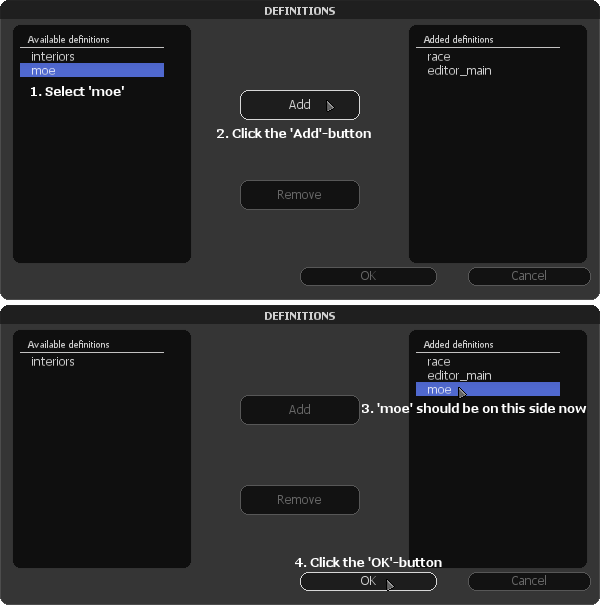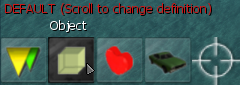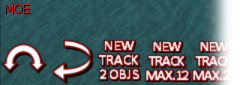Moving Objects Editor: Difference between revisions
Jump to navigation
Jump to search
No edit summary |
|||
| Line 10: | Line 10: | ||
# Click on the ''Definitions'' icon. | # Click on the ''Definitions'' icon. | ||
#: [[Image:Editor_Definitions.png]] | #: [[Image:Editor_Definitions.png]] | ||
# Click on 'moe' and click the 'Add' button | # Click on ''moe'' and click the ''Add'' button | ||
#: [[Image:moe_addedf.png]] | #: [[Image:moe_addedf.png]] | ||
# Position your mouse on the buttons on the bottom-left corner | # Position your mouse on the buttons on the bottom-left corner | ||
#: [[Image:moe_scroll1.png]] | #: [[Image:moe_scroll1.png]] | ||
# Scroll until you reach the MOE-buttons | # ''Scroll'' your mousewheel until you reach the MOE-buttons | ||
#: [[Image:moe_scroll2.png]] | #: [[Image:moe_scroll2.png]] | ||
# You are now ready to use it! Don't forget to save! | # You are now ready to use it! Don't forget to save! | ||
Revision as of 23:46, 2 May 2012
What is it?
With this, you can easily create moving objects in the MTA map-editor. Rotating objects, objects flying from place to place and even triggering them when you hit a marker. It's very easy to install and very easy to use. Please have a look at the tutorials below and enjoy the tool and its endless possibilities!
Installation
Once you have downloaded the file, put it in the resources directory of your MTA-installation:
MTA San Andreas / server / mods / deathmatch / resources
NOTE: The server where your map will be played must also have the resource in the 'resources' directory and the resource must be running!
Starting it up in the map-editor
Once you are in the map editor: