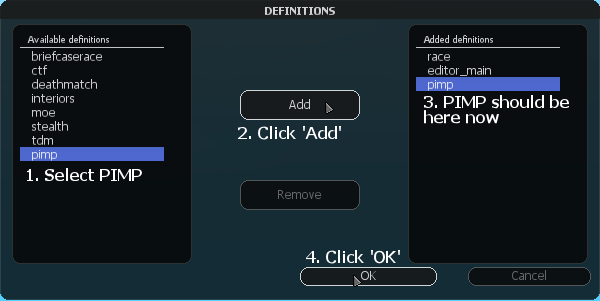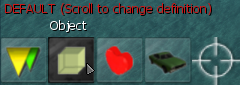PIMP: Difference between revisions
Jump to navigation
Jump to search
No edit summary |
|||
| Line 16: | Line 16: | ||
#: [[Image:Editor_Definitions.png]] | #: [[Image:Editor_Definitions.png]] | ||
# Click on ''pimp'' and click the ''Add'' button | # Click on ''pimp'' and click the ''Add'' button | ||
#: [[Image:pimpadd | #: [[Image:pimpadd.png]] | ||
# Position your mouse on the buttons on the bottom-left corner | # Position your mouse on the buttons on the bottom-left corner | ||
#: [[Image:moe_scroll1.png]] | #: [[Image:moe_scroll1.png]] | ||
| Line 22: | Line 22: | ||
#: [[Image:pimpbuttons.png]] | #: [[Image:pimpbuttons.png]] | ||
# You are now ready to use it! Don't forget to save! | # You are now ready to use it! Don't forget to save! | ||
==How to use the tool== | ==How to use the tool== | ||
Revision as of 10:55, 17 May 2012
What is it?
PIMP is for actions on markers. Teleports, handling, text on your screen, creating filmic scenes and much more: it's all there and very easy to use! This tutorial explains how to use the tool, what the options are for and more.
Enjoy!
Installation
Once you have downloaded the file, put it in the resources directory of your MTA-installation:
MTA San Andreas / server / mods / deathmatch / resources
NOTE: The server where your map will be played must also have the resource in the 'resources' directory and the resource must be running on the background (just start it when the server starts and that's all you have to do).
Starting it up in the map-editor
Once you are in the map editor:
- Click on the Definitions icon.
- Click on pimp and click the Add button
- Position your mouse on the buttons on the bottom-left corner
- Scroll your mousewheel until you reach the PIMP-buttons
- You are now ready to use it! Don't forget to save!