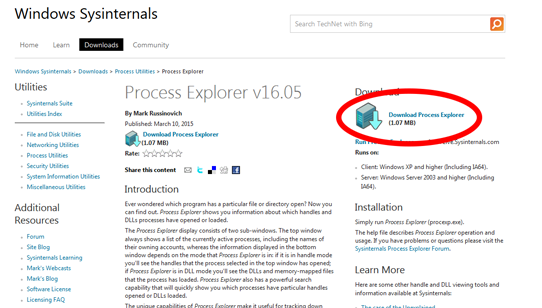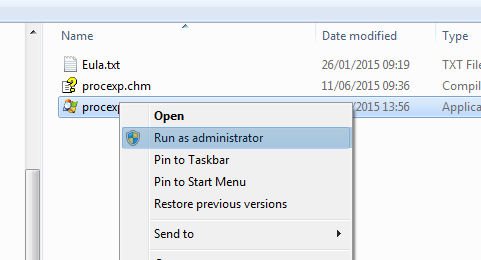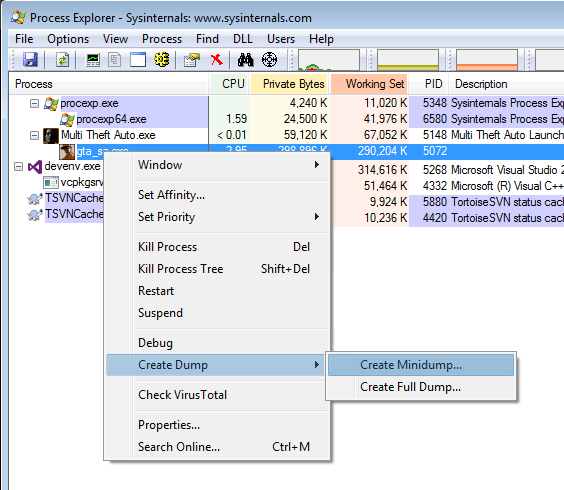Support - MTA Client Mini Dump Creation: Difference between revisions
Jump to navigation
Jump to search
No edit summary |
No edit summary |
||
| Line 10: | Line 10: | ||
[[File:Client_pe_2.png|frame|center]] | [[File:Client_pe_2.png|frame|center]] | ||
<hr/> | <hr/> | ||
===4 | ===4. Right click on gta_sa.exe in the Process list and select ''''Create Dump'''->'''Create Minidump'''' === | ||
[[File:Client_pe_3.png|frame|center]] | [[File:Client_pe_3.png|frame|center]] | ||
<hr/> | <hr/> | ||
=== | ===5. Save the file and then upload at http://upload.mtasa.com/ === | ||
(Give the resulting file link to an MTA developer, or post it on the relevant forum topic) | (Give the resulting file link to an MTA developer, or post it on the relevant forum topic) | ||
Latest revision as of 19:58, 26 November 2015
Instructions for generating a mini dump for a stuck MTA:SA Client
1. Download Process Explorer from here: https://technet.microsoft.com/en-us/sysinternals/processexplorer.aspx
2. Unzip ProcessMonitor.zip
3. Right click procexp.exe, and select 'Run as administrator'
4. Right click on gta_sa.exe in the Process list and select 'Create Dump->Create Minidump'
5. Save the file and then upload at http://upload.mtasa.com/
(Give the resulting file link to an MTA developer, or post it on the relevant forum topic)