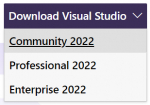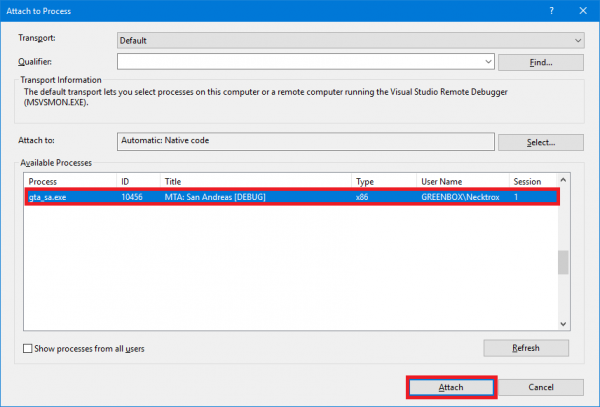Compiling MTASA: Difference between revisions
m (configuration*) |
No edit summary |
||
| Line 52: | Line 52: | ||
* '''.zip:''' [https://github.com/multitheftauto/mtasa-blue/archive/master.zip master.zip] | * '''.zip:''' [https://github.com/multitheftauto/mtasa-blue/archive/master.zip master.zip] | ||
* '''.tar.gz:''' [https://github.com/multitheftauto/mtasa-blue/archive/master.tar.gz master.tar.gz] | * '''.tar.gz:''' [https://github.com/multitheftauto/mtasa-blue/archive/master.tar.gz master.tar.gz] | ||
== Compiling the code == | == Compiling the code == | ||
| Line 71: | Line 59: | ||
# Install data files: '''utils\premake5.exe install_data''' (''Shift + Right-Click'' in the ''<root>'' directory and click on [http://michaelcrump.net/files/image_635243330608233338.png ''Open command window here'']) | # Install data files: '''utils\premake5.exe install_data''' (''Shift + Right-Click'' in the ''<root>'' directory and click on [http://michaelcrump.net/files/image_635243330608233338.png ''Open command window here'']) | ||
# Install resources: '''utils\premake5.exe install_resources''' (optional step) | # Install resources: '''utils\premake5.exe install_resources''' (optional step) | ||
# | # (optional) Download the [https://linux.mtasa.com/dl/152/baseconfig-1.5.2.tar.gz baseconfig] and extract all three files to '''Bin/server/mods/deathmatch''' | ||
= Running the software = | = Running the software = | ||
| Line 104: | Line 91: | ||
[[File:Attach_to_Process.png|600px]] | [[File:Attach_to_Process.png|600px]] | ||
Furthermore, it is advisable to create an empty "timeout.longtime" file in your ''Bin/server/'' directory<br> | |||
This will extend the time before players are kicked from your server for unresponsiveness to 120 seconds. This is useful when in Debug mode on the client and the process is halted. | |||
== Troubleshooting == | == Troubleshooting == | ||
Revision as of 20:17, 7 September 2016
In order to successfully build Multi Theft Auto from source, it is necessary to perform a number of steps, which we will explain below.
Please read the instructions carefully and do not skip parts of it, if you have no experience.
Prerequisites
You should be using Windows 7 or above, before you can compile the Multi Theft Auto client.
Make sure you have the following software and SDKs installed:
Visual Studio 2015
Download
Microsoft Visual Studio 2015 (Community Edition is free).
Addon: EditorConfig (optional)
Download: EditorConfig
(Install this addon to automatically set up your IDE for the correct code formatting)
Missing #include "afxres.h"
Make sure you have Microsoft Foundation Classes for C++ installed.
(You can re-run the installer to modify your current installation, no need to uninstall and reinstall)
Microsoft DirectX SDK
Download
Microsoft DirectX SDK
S1023 Error
"S1023" error when you install the DirectX SDK (June 2010)
Git Client
You have 2 options here available. You can install ONE of the clients below (for collaboration) or download the entire codebase in a .ZIP file (if you only want to compile the code). You can also use Git on the command line to checkout the respository.
GitHub Desktop
Download:
GitHub for Windows
SourceTree
Download:
SourceTree
Getting the latest source code
To get the latest code, you will have to download the latest copy of our Git repository.
We recommend cloning the repository in your Git client, because you can pull any updates from there easily.
- Repository: multitheftauto/mtasa-blue
- .zip: master.zip
- .tar.gz: master.tar.gz
Compiling the code
- Execute the script create-projects.bat
- Open the solution file MTASA.sln in the Build directory
- Compile in Visual Studio with Debug configuration (may take some minutes)
- Install data files: utils\premake5.exe install_data (Shift + Right-Click in the <root> directory and click on Open command window here)
- Install resources: utils\premake5.exe install_resources (optional step)
- (optional) Download the baseconfig and extract all three files to Bin/server/mods/deathmatch
Running the software
Running the client
You can start your client in the Bin directory. You might find there a Multi Theft Auto.exe and/or Multi Theft Auto_d.exe executable. The _d suffix indicates a debug build of the software.
Furthermore, you can also run your client inside the debugger from Visual Studio if you want to investigate a stack trace or set breakpoints in interesting code regions (read more in the section below).
Running the dedicated server
If you already have run the step 5 (Install resources) in Compiling the code to install resources then you can goto Starting the server.
Installing the latest resources
If you want to run the Multi Theft Auto dedicated server, you will have to install the required resources. These are required because they implement the most basic functionality (e.g. spawning players) in order to play.
Our official resources repository is hosted on GitHub. You can download the latest resources from there or download a zipped version. Make sure that you have the latest resources package.
Starting the server
To run the server, open the MTA Server.exe executable in the Bin/server directory. The _d suffix indicates a debug build of the software.
You can also run the debug build MTA Server_d.exe in the Visual Studio Debugger.
If you have any problems with missing DLL files (e.g. libcurl.dll), then you can copy these from your MTA installation.
Debugging
If you already compiled the code in the Debug configuration then continue reading, if not, then go up to Compilling the code and follow the steps for a Debug build.
You can either launch MTA yourself and attach any debugger you want to use (also applies to the Visual Studio debugger) or you start a local debugging session in Visual Studio.
If you choose to run MTA with Visual Studio then you should also attach the debugger to the executable gta_sa.exe (press CTRL + ALT + P in Visual Studio) - otherwise your
breakpoints will not work for anything beside the MTA Launcher project.
Furthermore, it is advisable to create an empty "timeout.longtime" file in your Bin/server/ directory
This will extend the time before players are kicked from your server for unresponsiveness to 120 seconds. This is useful when in Debug mode on the client and the process is halted.
Troubleshooting
Microsoft DirectX SDK (August 2009) includes missing
You can either use the DirectX SDK (August 2009) package or modify the source code to omit this warning to compile the code anyway (might break shaders etc.):
Open the file mtasa-blue\Client\core\DXHook\CDirect3DHook9.cpp in an editor of your choice and go to the line
#if D3DX_SDK_VERSION != 42
and change it to
#if D3DX_SDK_VERSION != 43
(for June 2010 SDK).
Missing mtaserver.conf
If you are missing the default configuration files for your server then go ahead and install these from here and extract all three files to Bin/server/mods/deathmatch.
Getting involved
Please see our Coding guidelines for information on coding practice.
Additional information
If you need more information, try our bug tracker or IRC channel.