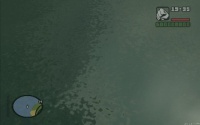This page contains some example shader resources to try in 1.1. If you are looking to make your own, please be sure to read about the shader element as well.
Road shine
|
Download shader_roadshine.zip Requires Shader Model 2 graphics card
This resource creates a light reflection effect on the ground (looks best when moving).
It uses a custom flag in the effect file to generate surface normals for the ground model:
int CUSTOMFLAGS
<
string createNormals = "yes";
>;
Surface normals are not usually present in the ground and building models, but are useful for creating lighting effects such as these.
|
Road shine 2
|
Download shader_roadshine2.zip Requires Shader Model 2 graphics card
Bit more complicated than the first Road shine, as it tracks the sun or moon to calculate the position of the highlight.
The effect can be hard to see depending on the time of day.
Best used with the play resource as the model it modifies is near the initial spawn point.
|
UV scroll
|
Download shader_uv_scroll.zip
This resource scrolls a texture from left to right. It doesn't use vertex or pixels shaders, so it should work on all hardware.
|
UV scripted
Ped morph
|
Download shader_ped_morph.zip Requires Shader Model 2 graphics card
This resource uses a vertex shader to modify the geometry of a ped model as it is rendered.
When the resource has started, use the 'k' and 'l' keys to change morph size. If you change your player's skin, restart the resource to modify the new model.
**** UPDATE: Due to performance issues, applying shaders to peds has been disabled for 1.1 ****
|
Ped shell
|
Download shader_ped_shell.zip Requires Shader Model 2 graphics card
This resource draws a translucent effect in a second render pass. The first pass is done by GTA, and the vertex shader is only applied in the second to add the effect 'on top' of the standard output.
When the resource has started, use the 'k' key to see the shell effect. If you change your player's skin, restart the resource to see the effect applied to the new model.
**** UPDATE: Due to performance issues, applying shaders to peds has been disabled for 1.1 ****
|
Car paint
|
Download shader_car_paint.zip Requires Shader Model 2 graphics card
This resource shows you how to apply a shader to the vehicle models. The shader itself is not that great, so don't get your hopes up.
|
Water
|
Download shader_water.zip Requires Shader Model 2 graphics card
This resource applies a shader to the GTA world water. The Lua script shows how to use a timer to transfer the conventional water color setting to the shader.
|
Bloom
|
Download shader_bloom.zip Requires Shader Model 2 graphics card
This resource shows you how 'bounce' full screen effects using a render target pool. It also uses the new onClientHUDRender event to exclude the HUD from the effect.
|
Block world
|
Download shader_block_world.zip Requires Shader Model 2 graphics card
This resource makes the textures look all blocky. It also changes colors when the 'k' key is pressed.
|
Texture names
|
Download shader_tex_names.zip
This resource is only a tool, and doesn't do anything pretty. It shows a list of the current visible texture names, and highlights the selected texture. Ideal for finding a texture name to use with engineApplyShaderToWorldTexture.
num_8 shows/hides the texture list, num_7 and num_9 step through the list, and 'k' copies the current texture name to the clipboard.
|
Road shine 3 (Deluxe edition)
|
Download shader_roadshine3.zip v0.1.3 updated 2011-10-09 Requires Shader Model 2 graphics card
This resource shows how to:
- Stop a wild card match shader from being applied to certain world textures.
- Use isLineOfSightClear to stop an effect when something is not visible (The sun in this case).
- Use a shader maxDrawDistance setting to avoid GPU overload.
The final effect is a faster shader with less rendering issues than the previous two road shine examples.
|
Skid marks
|
Download shader_skidmarks.zip Requires Shader Model 2 graphics card
This resource shows you how to do multiple passes in a shader, and pass different variables to the vertex shader for each pass.
Use the command /skidmarks 1-4 to see the different effects. (You have skid a car to see it!)
|