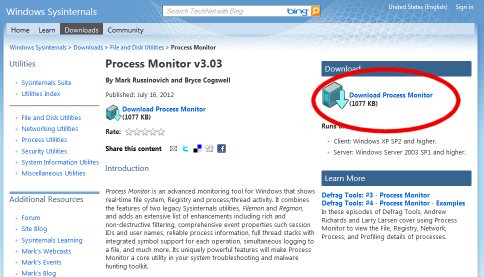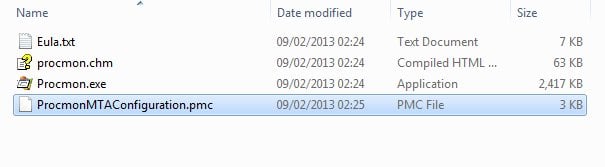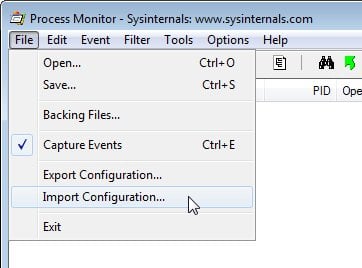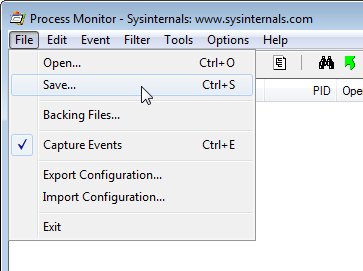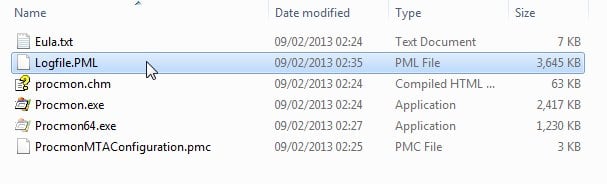Support - MTA Client and Process Monitor: Difference between revisions
Jump to navigation
Jump to search
No edit summary |
No edit summary |
||
| Line 24: | Line 24: | ||
===8. Press the ''''Ok'''' button in the next window === | ===8. Press the ''''Ok'''' button in the next window === | ||
<hr/> | <hr/> | ||
===9. Find the file ''''Logfile.PML'''' and | ===9. Find the file ''''Logfile.PML'''' and upload at http://upload.mtasa.com/ === | ||
[[File:Client_pm_5.jpg|frame|center]] | [[File:Client_pm_5.jpg|frame|center]] | ||
Revision as of 20:21, 21 November 2013
Instructions for generating a process log for MTA:SA Client
1. Download Process Monitor from here: http://technet.microsoft.com/en-us/sysinternals/bb896645
2. Unzip ProcessMonitor.zip
3. Download http://nightly.mtasa.com/files/ProcmonMTAConfiguration.pmc and put it into the Process Monitor directory
(If you can't select 'Import Configuration', try running Procmon.exe as administrator)