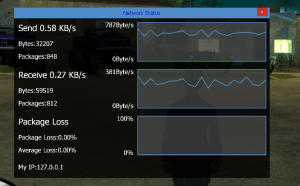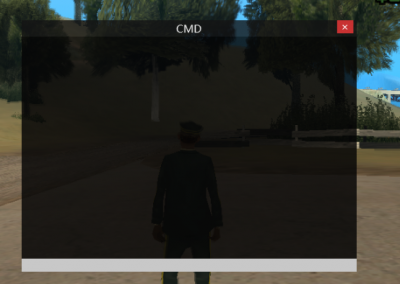Resource:DGS: Difference between revisions
No edit summary |
(Remove outdated examples) |
||
| (One intermediate revision by one other user not shown) | |||
| Line 51: | Line 51: | ||
*DGS supports OOP syntax, if you don't like POP, then use OOP instead. But you should know that OOP is slower than POP. | *DGS supports OOP syntax, if you don't like POP, then use OOP instead. But you should know that OOP is slower than POP. | ||
*DGS elements are rendered in the event "onClientRender". When "onClientRender" is called, every DGS elements will be looped and calculated. | *DGS elements are rendered in the event "onClientRender". When "onClientRender" is called, every DGS elements will be looped and calculated. | ||
Examples can be found in the [https://github.com/thisdp/dgs/blob/master/test.lua test.lua] file inside DGS folder. | |||
| Line 71: | Line 72: | ||
[[Image:Dx_7.PNG|400px|thumb|right|Example DGS Cmd]] | [[Image:Dx_7.PNG|400px|thumb|right|Example DGS Cmd]] | ||
| Line 115: | Line 111: | ||
* Allerek, Deihim007, OmarSwaitti(HankVoight) | * Allerek, Deihim007, OmarSwaitti(HankVoight) | ||
* FlyingFork, Lettify, Ahmed Ly | * FlyingFork, Lettify, Ahmed Ly | ||
* ᴛᴇᴍᴏɪꜱ, | * ᴛᴇᴍᴏɪꜱ, Shady | ||
='''DGS Tips'''= | ='''DGS Tips'''= | ||
Latest revision as of 09:42, 1 May 2025

This resource is designed to allow you to create directX GUI's as an alternative to the original MTA:SA GUI functions.
This wiki is always for the latest DGS version!
Full Name: Thisdp's DirectX Graphical User Interface System (DxGUI Lib)
State: OpenSource & Work in progress
Github Repo: https://github.com/thisdp/dgs
Resource Download: dgs.zip
Server Discord: https://discord.gg/QEs8q6W
Current Version: 3.522
Update Log: Changes and Updates Log
Auto Completion & Syntax Highlight
Official:
Latest VSCode Snippets: VSCode Snippets (Last Update: Auto every month) By motar2k
Use the following command in server console to crawl and generate the latest auto completion (Only support NotePad++/Sublime/VSCode).
- g2d -crawl npp/sublime/vscode
Or you can use the following link to download completed files instead of crawling by yourself.
3rd Party Auto Completion:
Features
How does it work?
- DGS is based on element system, which just likes the cegui system. To make everything easy to use and understand, DGS has almost the same usage as CEGUI.
- DGS supports OOP syntax, if you don't like POP, then use OOP instead. But you should know that OOP is slower than POP.
- DGS elements are rendered in the event "onClientRender". When "onClientRender" is called, every DGS elements will be looped and calculated.
Examples can be found in the test.lua file inside DGS folder.
What's different from cegui?
- This resource is based on dx* functions, so its style will be more flexible than cegui, which means you can define the style by yourself.
- The latest Style System enables developer to define their own style such as changing color, loading images and even loading shaders with dgs elements on the server instead of using a lot of dgsSetProperty/dgsSetProperties.
Update System
- It have an update system that can inform you of keeping your DGS latest.
- When a newer version has been released, it will detecte the version changing periodically and then notice you.
- Execute command "updatedgs" to check the least version and update your DGS.
- Also, you can check the version of DGS by inputting the command "dgsver"
You Should Know
- This project was started from 2014.
- Some of DGS elements use Render Target, which means if you don't have enough video memory, Render Target won't be created, and therefore those dgs elements won't be shown.
Debug
- You can enter the debug mode by executing the command "debugdgs".
- "debugdgs": Simple debug mode. For basic information.
- "debugdgs 2 ": Render debug mode. To see dgs elements' scale with a rainbow border
- "debugdgs 3 ": Tracing debug mode. To trace something for example where the dgs elements' were created, and the tracing mode of some functions will be enabled to show the detail.
Notice
- It is recommended to change the resource name to 'dgs'.
- This is a resource, if you want to use the functions exported by this resource, you should use an exported function prefix (exports.dgs:) call in your code, such as
label = exports.dgs:dgsCreateLabel(0, 0, 0.5, 0.1, "text", true)
- Here is a feasible way to shorten the name of an exported function:
DGS = exports.dgs --shorten the export function prefix label = DGS:dgsCreateLabel(0,0,0.5,0.1,"text",true) --create a label
- From the latest version, it no longer needs exports.dgs:, instead we can do
loadstring(exports.dgs:dgsImportFunction())()-- load functions label = dgsCreateLabel(0,0,0.5,0.1,"text",true) --create a label
Object Oriented Programming
loadstring(exports.dgs:dgsImportOOPClass(true))()-- load OOP class window = dgsWindow(0,0,0.5,0.1,"test",true) --create a window with oop label = window:dgsLabel(0,0,1,1,"label",true) --create a label inside the window label.text = "DGS OOP Test" --set text
Special thanks to the following for their help (Respect the contributors):
- Axel, Senpai, ZoNe
- DiGiTal, #Dv^, maksam07
- Scorpyo, Kingleonide, Bullet(.el3tar)
- Allerek, Deihim007, OmarSwaitti(HankVoight)
- FlyingFork, Lettify, Ahmed Ly
- ᴛᴇᴍᴏɪꜱ, Shady
DGS Tips
- DGS Events and GUI Events
- DGS Functions and GUI Functions
- DGS Grid List
- DGS OOP Class
- DGS Custom Plugin
- DGS Style System
- DGS GUI To DGS
DGS Element Properties
General Properties
Unique Properties For DGS Core Elements
- dgs-dx3dinterface
- dgs-dx3dimage
- dgs-dx3dtext
- dgs-dx3dline
- dgs-dxbutton
- dgs-dxcheckbox
- dgs-dxcombobox
- dgs-dxdetectarea
- dgs-dxedit
- dgs-dxgridlist
- dgs-dximage
- dgs-dxlabel
- dgs-dxline
- dgs-dxmemo
- dgs-dxprogressbar
- dgs-dxradiobutton
- dgs-dxscrollbar
- dgs-dxscrollpane
- dgs-dxselector
- dgs-dxswitchbutton
- dgs-dxtabpanel
- dgs-dxtab
- dgs-dxwindow
Extra Properties For DGS Plugins
Client Functions
- dgsGetPosition
- dgsSetPosition
- dgsSetParent
- dgsGetParent
- dgsGetChild
- dgsGetChildren
- dgsGetSize
- dgsSetSize
- dgsGetType
- dgsSetLayer
- dgsGetLayer
- dgsSetCurrentLayerIndex
- dgsGetCurrentLayerIndex
- dgsGetLayerElements
- dgsGetProperty
- dgsSetProperty
- dgsSetPropertyInherit
- dgsGetProperties
- dgsSetProperties
- dgsGetVisible
- dgsSetVisible
- dgsGetEnabled
- dgsSetEnabled
- dgsGetPositionAlignment
- dgsSetPositionAlignment
- dgsGetAlpha
- dgsSetAlpha
- dgsGetFont
- dgsSetFont
- dgsGetText
- dgsSetText
- dgsGetPostGUI
- dgsSetPostGUI
- dgsGetInputEnabled
- dgsSetInputEnabled
- dgsGetInputMode
- dgsSetInputMode
- dgsAttachToAutoDestroy
- dgsDetachFromAutoDestroy
- dgsFocus
- dgsBlur
- dgsCreateFont
- dgsBringToFront
- dgsMoveToBack
- dgsGetScreenSize
- dgsGetCursorPosition
- dgsGetMouseEnterGUI
- dgsGetMouseLeaveGUI
- dgsIsMouseWithinGUI
- dgsSetSystemFont
- dgsGetSystemFont
- dgsGetElementsInLayer
- dgsGetElementsFromResource
- dgsGetFocusedGUI
- dgsImportFunction
- dgsImportOOPClass
- dgsG2DLoadHooker
- dgsSetRenderSetting
- dgsGetRenderSetting
- dgsSimulateClick
- dgsGetRootElement
- dgsAddMoveHandler
- dgsRemoveMoveHandler
- dgsIsMoveHandled
- dgsAddSizeHandler
- dgsRemoveSizeHandler
- dgsIsSizeHandled
- dgsAttachElements
- dgsDetachElements
- dgsElementIsAttached
- dgsAddPropertyListener
- dgsRemovePropertyListener
- dgsGetListenedProperties
- dgsSetMultiClickInterval
- dgsGetMultiClickInterval
- dgsSetMouseStayDelay
- dgsGetMouseStayDelay
- dgsCenterElement
- dgsSetElementKeeperEnabled
- dgsGetElementKeeperEnabled
- dgsSetClickingSound
- dgsGetClickingSound
- dgsSetClickingSoundVolume
- dgsGetClickingSoundVolume
Custom Cursor Functions
- dgsSetCustomCursorEnabled
- dgsGetCustomCursorEnabled
- dgsSetCustomCursorImage
- dgsGetCustomCursorImage
- dgsSetCustomCursorSize
- dgsGetCustomCursorSize
- dgsGetCustomCursorType
- dgsSetCustomCursorColor
- dgsGetCustomCursorColor
Multi Language Supports
- dgsTranslationTableExists
- dgsSetTranslationTable
- dgsAttachToTranslation
- dgsDetachFromTranslation
- dgsSetAttachTranslation
- dgsGetTranslationName
- dgsTranslationAddPropertyListener
- dgsTranslationRemovePropertyListener
Animation
- dgsAnimTo
- dgsIsAniming
- dgsStopAniming
- dgsMoveTo
- dgsIsMoving
- dgsStopMoving
- dgsSizeTo
- dgsIsSizing
- dgsStopSizing
- dgsAlphaTo
- dgsIsAlphaing
- dgsStopAlphaing
- dgsAddEasingFunction
- dgsRemoveEasingFunction
- dgsEasingFunctionExists
3D Element
- dgs3DGetPosition
- dgs3DSetPosition
- dgs3DGetInterior
- dgs3DSetInterior
- dgs3DSetDimension
- dgs3DGetDimension
3D Interface
- dgsCreate3DInterface
- dgs3DInterfaceProcessLineOfSight
- dgs3DInterfaceGetBlendMode
- dgs3DInterfaceSetBlendMode
- dgs3DInterfaceGetDoublesided
- dgs3DInterfaceSetDoublesided
- dgs3DInterfaceGetFaceTo
- dgs3DInterfaceSetFaceTo
- dgs3DInterfaceGetResolution
- dgs3DInterfaceSetResolution
- dgs3DInterfaceSetRoll
- dgs3DInterfaceGetRoll
- dgs3DInterfaceGetSize
- dgs3DInterfaceSetSize
- dgs3DInterfaceIsAttached
- dgs3DInterfaceAttachToElement
- dgs3DInterfaceDetachFromElement
- dgs3DInterfaceSetAttachedOffsets
- dgs3DInterfaceGetAttachedOffsets
3D Line
- dgsCreate3DLine
- dgs3DLineSetLineType
- dgs3DLineGetLineType
- dgs3DLineAddItem
- dgs3DLineRemoveItem
- dgs3DLineSetItemPosition
- dgs3DLineGetItemPosition
- dgs3DLineSetItemWidth
- dgs3DLineGetItemWidth
- dgs3DLineSetItemColor
- dgs3DLineGetItemColor
- dgs3DLineAttachToElement
- dgs3DLineIsAttached
- dgs3DLineDetachFromElement
- dgs3DLineSetAttachedOffsets
- dgs3DLineGetAttachedOffsets
- dgs3DLineSetRotation
- dgs3DLineGetRotation
3D Image
- dgsCreate3DImage
- dgs3DImageSetSize
- dgs3DImageGetSize
- dgs3DImageSetImage
- dgs3DImageGetImage
- dgs3DImageAttachToElement
- dgs3DImageIsAttached
- dgs3DImageDetachFromElement
- dgs3DImageSetAttachedOffsets
- dgs3DImageGetAttachedOffsets
- dgs3DImageGetNativeSize
- dgs3DImageSetUVPosition
- dgs3DImageGetUVPosition
- dgs3DImageSetUVSize
- dgs3DImageGetUVSize
3D Text
- dgsCreate3DText
- dgs3DTextIsAttached
- dgs3DTextAttachToElement
- dgs3DTextDetachFromElement
- dgs3DTextSetAttachedOffsets
- dgs3DTextGetAttachedOffsets
Browser
Button
- dgsCreateButton
- dgsButtonGetTextExtent
- dgsButtonGetFontHeight
- dgsButtonGetTextSize
- dgsButtonMakeForm
- dgsButtonRemoveForm
Check Box
- dgsCreateCheckBox
- dgsCheckBoxGetSelected
- dgsCheckBoxSetSelected
- dgsCheckBoxSetHorizontalAlign
- dgsCheckBoxGetHorizontalAlign
- dgsCheckBoxSetVerticalAlign
- dgsCheckBoxGetVerticalAlign
- dgsCheckBoxGetButtonSide
- dgsCheckBoxSetButtonSide
- dgsCheckBoxGetButtonAlign
- dgsCheckBoxSetButtonAlign
Combo Box
- dgsCreateComboBox
- dgsComboBoxAddItem
- dgsComboBoxRemoveItem
- dgsComboBoxSetItemText
- dgsComboBoxGetItemText
- dgsComboBoxSetItemData
- dgsComboBoxGetItemData
- dgsComboBoxGetItemCount
- dgsComboBoxClear
- dgsComboBoxSetSelectedItem
- dgsComboBoxGetSelectedItem
- dgsComboBoxSetItemColor
- dgsComboBoxGetItemColor
- dgsComboBoxSetItemImage
- dgsComboBoxGetItemImage
- dgsComboBoxRemoveItemImage
- dgsComboBoxSetItemBackGroundImage
- dgsComboBoxGetItemBackGroundImage
- dgsComboBoxSetItemBackGroundColor
- dgsComboBoxGetItemBackGroundColor
- dgsComboBoxSetItemFont
- dgsComboBoxGetItemFont
- dgsComboBoxGetState
- dgsComboBoxSetState
- dgsComboBoxGetBoxHeight
- dgsComboBoxSetBoxHeight
- dgsComboBoxSetViewCount
- dgsComboBoxGetViewCount
- dgsComboBoxGetScrollBar
- dgsComboBoxSetScrollBarState
- dgsComboBoxGetScrollBarState
- dgsComboBoxSetScrollPosition
- dgsComboBoxGetScrollPosition
- dgsComboBoxSetCaptionText
- dgsComboBoxGetCaptionText
- dgsComboBoxSetEditEnabled
- dgsComboBoxGetEditEnabled
- dgsComboBoxGetText
- dgsComboBoxSetSortFunction
- dgsComboBoxGetSortFunction
- dgsComboBoxSort
Custom Renderer
Edit
- dgsCreateEdit
- dgsEditMoveCaret
- dgsEditGetCaretPosition
- dgsEditSetCaretPosition
- dgsEditSetCaretStyle
- dgsEditGetCaretStyle
- dgsEditSetTextFilter
- dgsEditGetMaxLength
- dgsEditSetMaxLength
- dgsEditSetReadOnly
- dgsEditGetReadOnly
- dgsEditSetMasked
- dgsEditGetMasked
- dgsEditSetUnderlined
- dgsEditGetUnderlined
- dgsEditSetHorizontalAlign
- dgsEditSetVerticalAlign
- dgsEditGetHorizontalAlign
- dgsEditGetVerticalAlign
- dgsEditSetAlignment
- dgsEditGetAlignment
- dgsEditInsertText
- dgsEditDeleteText
- dgsEditGetPartOfText
- dgsEditClearText
- dgsEditReplaceText
- dgsEditSetTypingSound
- dgsEditGetTypingSound
- dgsEditSetTypingSoundVolume
- dgsEditGetTypingSoundVolume
- dgsEditSetPlaceHolder
- dgsEditGetPlaceHolder
- dgsEditAddAutoComplete
- dgsEditRemoveAutoComplete
- dgsEditSetAutoComplete
- dgsEditGetAutoComplete
- dgsEditAutoCompleteAddParameterFunction
- dgsEditAutoCompleteRemoveParameterFunction
Detect Area
- dgsCreateDetectArea
- dgsGetDetectArea
- dgsApplyDetectArea
- dgsRemoveDetectArea
- dgsDetectAreaSetFunction
- dgsDetectAreaSetDebugModeEnabled
- dgsDetectAreaGetDebugModeEnabled
Drag'N Drop
- dgsSendDragNDropData
- dgsRetrieveDragNDropData
- dgsIsDragNDropData
- dgsAddDragHandler
- dgsRemoveDragHandler
Grid List
- dgsCreateGridList
- dgsGridListClear
- dgsGridListGetScrollBar
- dgsGridListSetScrollPosition
- dgsGridListGetScrollPosition
- dgsGridListScrollTo
- dgsGridListSetHorizontalScrollPosition
- dgsGridListGetHorizontalScrollPosition
- dgsGridListSetVerticalScrollPosition
- dgsGridListGetVerticalScrollPosition
- dgsGridListResetScrollBarPosition
- dgsGridListSetColumnRelative
- dgsGridListGetColumnRelative
- dgsGridListAddColumn
- dgsGridListRemoveColumn
- dgsGridListClearColumn
- dgsGridListGetColumnCount
- dgsGridListGetColumnAllWidth
- dgsGridListGetColumnHeight
- dgsGridListSetColumnHeight
- dgsGridListGetColumnWidth
- dgsGridListSetColumnWidth
- dgsGridListAutoSizeColumn
- dgsGridListGetColumnTextSize
- dgsGridListSetColumnTextSize
- dgsGridListGetColumnTitle
- dgsGridListSetColumnTitle
- dgsGridListGetColumnFont
- dgsGridListSetColumnFont
- dgsGridListGetColumnAlignment
- dgsGridListSetColumnAlignment
- dgsGridListSetColumnTextColor
- dgsGridListGetColumnTextColor
- dgsGridListSetSortColumn
- dgsGridListGetSortColumn
- dgsGridListGetEnterColumn
- dgsGridListAddRow
- dgsGridListAddRows
- dgsGridListRemoveRow
- dgsGridListClearRow
- dgsGridListGetRowCount
- dgsGridListGetRowBackGroundImage
- dgsGridListSetRowBackGroundImage
- dgsGridListSetRowBackGroundColor
- dgsGridListGetRowBackGroundColor
- dgsGridListSetRowAsSection
- dgsGridListGetRowSelectable
- dgsGridListSetRowSelectable
- dgsGridListGetRowHoverable
- dgsGridListSetRowHoverable
- dgsGridListGetItemAlignment
- dgsGridListSetItemAlignment
- dgsGridListSetItemTextSize
- dgsGridListGetItemTextSize
- dgsGridListSetItemColor
- dgsGridListGetItemColor
- dgsGridListSetItemTextOffset
- dgsGridListGetItemTextOffset
- dgsGridListSetItemText
- dgsGridListGetItemText
- dgsGridListSetItemFont
- dgsGridListGetItemFont
- dgsGridListSetItemData
- dgsGridListGetItemData
- dgsGridListSetItemImage
- dgsGridListGetItemImage
- dgsGridListRemoveItemImage
- dgsGridListSetItemBackGroundColorTemplate
- dgsGridListSetItemBackGroundImage
- dgsGridListGetItemBackGroundImage
- dgsGridListSetItemBackGroundColor
- dgsGridListGetItemBackGroundColor
- dgsGridListSelectItem
- dgsGridListItemIsSelected
- dgsGridListGetSelectedCount
- dgsGridListGetPreselectedItem
- dgsGridListGetSelectedItem
- dgsGridListSetSelectedItem
- dgsGridListGetSelectedItems
- dgsGridListSetSelectedItems
- dgsGridListGetItemSelectable
- dgsGridListSetItemSelectable
- dgsGridListGetItemHoverable
- dgsGridListSetItemHoverable
- dgsGridListSetSelectionMode
- dgsGridListGetSelectionMode
- dgsGridListSetNavigationEnabled
- dgsGridListGetNavigationEnabled
- dgsGridListSetMultiSelectionEnabled
- dgsGridListGetMultiSelectionEnabled
- dgsGridListSetAutoSortEnabled
- dgsGridListGetAutoSortEnabled
- dgsGridListSetSortFunction
- dgsGridListSetSortEnabled
- dgsGridListGetSortEnabled
- dgsGridListSort
- dgsAttachToGridList
- dgsDetachFromGridList
Image
- dgsCreateImage
- dgsImageSetImage
- dgsImageGetImage
- dgsImageSetUVSize
- dgsImageGetUVSize
- dgsImageSetUVPosition
- dgsImageGetUVPosition
- dgsImageGetNativeSize
Memo
- dgsCreateMemo
- dgsMemoMoveCaret
- dgsMemoSeekPosition
- dgsMemoGetScrollBar
- dgsMemoSetScrollPosition
- dgsMemoGetScrollPosition
- dgsMemoSetHorizontalScrollPosition
- dgsMemoGetHorizontalScrollPosition
- dgsMemoSetVerticalScrollPosition
- dgsMemoGetVerticalScrollPosition
- dgsMemoSetCaretPosition
- dgsMemoGetCaretPosition
- dgsMemoSetCaretStyle
- dgsMemoGetCaretStyle
- dgsMemoSetReadOnly
- dgsMemoGetReadOnly
- dgsMemoGetPartOfText
- dgsMemoAppendText
- dgsMemoDeleteText
- dgsMemoInsertText
- dgsMemoClearText
- dgsMemoGetTextBoundingBox
- dgsMemoSetTypingSound
- dgsMemoGetTypingSound
- dgsMemoSetTypingSoundVolume
- dgsMemoGetTypingSoundVolume
- dgsMemoGetLineCount
- dgsMemoSetWordWrapState
- dgsMemoGetWordWrapState
- dgsMemoSetScrollBarState
- dgsMemoGetScrollBarState
- dgsMemoSetMaxLength
- dgsMemoGetMaxLength
Menu
- dgsCreateMenu
- dgsMenuShow
- dgsMenuHide
- dgsMenuAddItem
- dgsMenuSetItemCommand
- dgsMenuGetItemCommand
- dgsMenuSetItemText
- dgsMenuGetItemText
- dgsMenuSetItemTextSize
- dgsMenuGetItemTextSize
- dgsMenuSetItemColor
- dgsMenuGetItemColor
- dgsMenuAddSeparator
- dgsMenuRemoveItem
Label
- dgsCreateLabel
- dgsLabelSetColor
- dgsLabelGetColor
- dgsLabelSetHorizontalAlign
- dgsLabelGetHorizontalAlign
- dgsLabelSetVerticalAlign
- dgsLabelGetVerticalAlign
- dgsLabelGetTextExtent
- dgsLabelGetFontHeight
- dgsLabelGetTextSize
Layout
Line
- dgsCreateLine
- dgsLineAddItem
- dgsLineRemoveItem
- dgsLineSetItemPosition
- dgsLineGetItemPosition
- dgsLineSetItemWidth
- dgsLineGetItemWidth
- dgsLineSetItemColor
- dgsLineGetItemColor
Progress Bar
- dgsCreateProgressBar
- dgsProgressBarGetProgress
- dgsProgressBarSetProgress
- dgsProgressBarGetMode
- dgsProgressBarSetMode
- dgsProgressBarGetStyle
- dgsProgressBarSetStyle
Radio Button
- dgsCreateRadioButton
- dgsRadioButtonGetSelected
- dgsRadioButtonSetSelected
- dgsRadioButtonSetHorizontalAlign
- dgsRadioButtonGetHorizontalAlign
- dgsRadioButtonSetVerticalAlign
- dgsRadioButtonGetVerticalAlign
- dgsRadioButtonGetButtonSide
- dgsRadioButtonSetButtonSide
- dgsRadioButtonGetButtonAlign
- dgsRadioButtonSetButtonAlign
Scale Pane
- dgsCreateScalePane
- dgsScalePaneGetScrollBar
- dgsScalePaneSetScrollBarState
- dgsScalePaneGetScrollBarState
- dgsScalePaneSetScrollPosition
- dgsScalePaneGetScrollPosition
- dgsScalePaneSetHorizontalScrollPosition
- dgsScalePaneGetHorizontalScrollPosition
- dgsScalePaneSetVerticalScrollPosition
- dgsScalePaneGetVerticalScrollPosition
Scroll Bar
- dgsCreateScrollBar
- dgsScrollBarSetScrollPosition
- dgsScrollBarGetScrollPosition
- dgsScrollBarSetGrades
- dgsScrollBarGetGrades
- dgsScrollBarSetLocked
- dgsScrollBarGetLocked
- dgsScrollBarSetCursorLength
- dgsScrollBarGetCursorLength
- dgsScrollBarSetCursorWidth
- dgsScrollBarGetCursorWidth
- dgsScrollBarSetTroughWidth
- dgsScrollBarGetTroughWidth
- dgsScrollBarSetArrowSize
- dgsScrollBarGetArrowSize
- dgsScrollBarSetTroughClickAction
- dgsScrollBarGetTroughClickAction
Scroll Pane
- dgsCreateScrollPane
- dgsScrollPaneGetScrollBar
- dgsScrollPaneSetScrollPosition
- dgsScrollPaneGetScrollPosition
- dgsScrollPaneSetHorizontalScrollPosition
- dgsScrollPaneGetHorizontalScrollPosition
- dgsScrollPaneSetVerticalScrollPosition
- dgsScrollPaneGetVerticalScrollPosition
- dgsScrollPaneSetScrollBarState
- dgsScrollPaneGetScrollBarState
Selector
- dgsCreateSelector
- dgsSelectorAddItem
- dgsSelectorRemoveItem
- dgsSelectorClear
- dgsSelectorSetSelectedItem
- dgsSelectorGetSelectedItem
- dgsSelectorGetItemText
- dgsSelectorSetItemText
- dgsSelectorSetItemData
- dgsSelectorGetItemData
- dgsSelectorSetItemColor
- dgsSelectorGetItemColor
- dgsSelectorSetItemFont
- dgsSelectorGetItemFont
- dgsSelectorSetItemTextSize
- dgsSelectorGetItemTextSize
- dgsSelectorSetItemAlignment
- dgsSelectorGetItemAlignment
- dgsSelectorSetItemImage
- dgsSelectorGetItemImage
- dgsSelectorRemoveItemImage
Style
- dgsAddStyle
- dgsLoadStyle
- dgsUnloadStyle
- dgsSetStyle
- dgsGetStyle
- dgsGetLoadedStyleList
- dgsGetAddedStyleList
- dgsGetValueFromStyle
Switch Button
- dgsCreateSwitchButton
- dgsSwitchButtonGetState
- dgsSwitchButtonSetState
- dgsSwitchButtonSetText
- dgsSwitchButtonGetText
Tab Panel
- dgsCreateTabPanel
- dgsCreateTab
- dgsGetSelectedTab
- dgsSetSelectedTab
- dgsTabPanelGetTabFromID
- dgsTabPanelMoveTab
- dgsTabPanelGetTabID
- dgsDeleteTab
Window
- dgsCreateWindow
- dgsWindowSetSizable
- dgsWindowSetMovable
- dgsWindowGetSizable
- dgsWindowGetMovable
- dgsCloseWindow
- dgsWindowSetCloseButtonEnabled
- dgsWindowGetCloseButtonEnabled
- dgsWindowSetCloseButtonSize
- dgsWindowGetCloseButtonSize
- dgsWindowGetCloseButton
- dgsWindowSetHorizontalAlign
- dgsWindowSetVerticalAlign
- dgsWindowGetHorizontalAlign
- dgsWindowGetVerticalAlign
- dgsWindowGetTextExtent
- dgsWindowGetFontHeight
- dgsWindowGetTextSize
Basic Shape Plugins
Circle
- dgsCreateCircle
- dgsCircleSetRadius
- dgsCircleGetRadius
- dgsCircleSetTexture
- dgsCircleGetTexture
- dgsCircleSetColor
- dgsCircleGetColor
- dgsCircleSetColorOverwritten
- dgsCircleGetColorOverwritten
- dgsCircleSetDirection
- dgsCircleGetDirection
- dgsCircleSetAngle
- dgsCircleGetAngle
- dgsCircleSetRotation
- dgsCircleGetRotation
- dgsCircleSetTextureRotation
- dgsCircleGetTextureRotation
Quadrilateral
- dgsCreateQuad
- dgsQuadSetVertices
- dgsQuadGetVertices
- dgsQuadSetTexture
- dgsQuadGetTexture
- dgsQuadSetColor
- dgsQuadGetColor
- dgsQuadSetColorOverwritten
- dgsQuadGetColorOverwritten
- dgsQuadSetRotation
- dgsQuadSetRotation
- dgsQuadSetTextureRotation
- dgsQuadGetTextureRotation
Rounded Rectangle
- dgsCreateRoundRect
- dgsRoundRectSetTexture
- dgsRoundRectGetTexture
- dgsRoundRectSetRadius
- dgsRoundRectGetRadius
- dgsRoundRectSetColor
- dgsRoundRectGetColor
- dgsRoundRectSetColorOverwritten
- dgsRoundRectGetColorOverwritten
- dgsRoundRectSetBorderThickness
- dgsRoundRectGetBorderThickness
- dgsRoundRectGetBorderOnly
Other Plugins
Blur Box
- dgsCreateBlurBox
- dgsBlurBoxSetTexture
- dgsBlurBoxGetTexture
- dgsBlurBoxSetResolution
- dgsBlurBoxSetIntensity
- dgsBlurBoxSetLevel
- dgsBlurBoxGetResolution
- dgsBlurBoxGetLevel
- dgsBlurBoxGetIntensity
- dgsBlurBoxSetFilter
Canvas
Chart
- dgsCreateChart
- dgsChartAddDataset
- dgsChartRemoveDataset
- dgsChartSetLabels
- dgsChartDatasetSetStyle
- dgsChartDatasetSetLabel
- dgsChartDatasetSetData
- dgsChartDatasetAddData
- dgsChartDatasetRemoveData
- dgsChartDatasetClearData
Color Picker
- dgsCreateColorPicker
- dgsColorPickerSetColor
- dgsColorPickerGetColor
- dgsBindToColorPicker
- dgsUnbindFromColorPicker
- dgsColorPickerCreateComponentSelector
- dgsColorPickerGetComponentSelectorValue
- dgsColorPickerSetComponentSelectorValue
- dgsColorPickerGetComponentSelectorMask
- dgsColorPickerSetComponentSelectorMask
Effect 3D
- dgsCreateEffect3D
- dgsEffect3DApplyToScrollPane
- dgsEffect3DRemoveFromScrollPane
- dgsEffect3DSetRotationFactor
- dgsEffect3DGetRotationFactor
- dgsEffect3DSetAlwaysEnabled
- dgsEffect3DGetAlwaysEnabled
GIF
- dgsCreateGIF
- dgsGIFGetSize
- dgsGIFGetImageCount
- dgsGIFGetImages
- dgsGIFPlay
- dgsGIFStop
- dgsGIFSetSpeed
- dgsGIFGetSpeed
- dgsGIFGetPlaying
- dgsGIFSetLooped
- dgsGIFGetLooped
- dgsGIFSetFrameID
- dgsGIFGetFrameID
Gradient
- dgsCreateGradient
- dgsGradientSetColor
- dgsGradientGetColor
- dgsGradientSetRotation
- dgsGradientGetRotation
- dgsGradientSetTexture
- dgsGradientGetTexture
- dgsGradientSetColorOverwritten
- dgsGradientGetColorOverwritten
Mask
- dgsCreateMask
- dgsMaskGetSetting
- dgsMaskSetSetting
- dgsMaskGetTexture
- dgsMaskSetTexture
- dgsMaskCenterTexturePosition
- dgsMaskAdaptTextureSize
Media Browser
- dgsCreateMediaBrowser
- dgsMediaLoadMedia
- dgsMediaGetMediaPath
- dgsMediaClearMedia
- dgsMediaIsStreamMedia
- dgsMediaPlay
- dgsMediaPause
- dgsMediaStop
- dgsMediaGetDuration
- dgsMediaGetCurrentPosition
- dgsMediaSetCurrentPosition
- dgsMediaGetLooped
- dgsMediaSetLooped
- dgsMediaGetSpeed
- dgsMediaSetSpeed
Nine Slice
Object Preview Supports
- dgsCreateObjectPreviewHandle
- dgsLocateObjectPreviewResource
- dgsAttachObjectPreviewToImage
- dgsRemoveObjectPreviewFromImage
- dgsObjectPreviewGetHandleByID
- dgsConfigureObjectPreview
Paste Handler
- dgsPasteHandlerSetEnabled
- dgsPasteHandlerIsEnabled
- dgsPasteHandlerSetFocused
- dgsPasteHandlerIsFocused
QRCode
Remote Image
- dgsCreateRemoteImage
- dgsRemoteImageRequest
- dgsRemoteImageAbort
- dgsRemoteImageGetTexture
- dgsGetRemoteImageLoadState
Render Target
Screen Source
- dgsCreateScreenSource
- dgsScreenSourceSetUVPosition
- dgsScreenSourceGetUVPosition
- dgsScreenSourceSetUVSize
- dgsScreenSourceGetUVSize
SVG
- dgsCreateSVG
- dgsSVGGetRawDocument
- dgsSVGGetDocument
- dgsSVGCreateNode
- dgsSVGDestroyNode
- dgsSVGNodeSetAttribute
- dgsSVGNodeGetAttribute
- dgsSVGNodeSetAttributes
- dgsSVGNodeGetAttributes
Tooltips
Client Events
General
- onDgsBlur
- onDgsCreate
- onDgsCursorTypeChange
- onDgsCursorStateChange
- onDgsDestroy
- onDgsElementRender
- onDgsElementMove
- onDgsElementSize
- onDgsElementEnter
- onDgsElementLeave
- onDgsFocus
- onDgsKey
- onDgsPositionChange
- onDgsPreRender
- onDgsRender
- onDgsElementScroll
- onDgsSizeChange
- onDgsTextChange
- onDgsWindowClose
- onDgsPropertyChange
Check Box
Combo Box
Drag'N Drop
Edit
Grid List
Menu
Selector
Mouse
- onDgsMousePreClick
- onDgsMouseClick
- onDgsMouseClickDown
- onDgsMouseClickUp
- onDgsMouseDrag
- onDgsMouseDoubleClick
- onDgsMouseDoubleClickDown
- onDgsMouseDoubleClickUp
- onDgsMouseDown
- onDgsMouseHover
- onDgsMouseEnter
- onDgsMouseLeave
- onDgsMouseMultiClick
- onDgsMouseMove
- onDgsMouseStay
- onDgsMouseUp
- onDgsMouseWheel
Radio Button
Switch Button
Tab
Animation
Plugin
Media
- onDgsMediaPlay
- onDgsMediaPause
- onDgsMediaStop
- onDgsMediaLoaded
- onDgsMediaTimeUpdate
- onDgsMediaBrowserReturn
Color Picker
QRCode
Remote Image
Last
Everyone is welcome to make suggestions, test the script, help make adjustments/finish the wiki, etc.