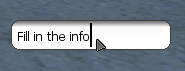GuiCreateEdit: Difference between revisions
mNo edit summary |
(Added OOP syntax) |
||
| Line 12: | Line 12: | ||
element guiCreateEdit ( float x, float y, float width, float height, string text, bool relative, [element parent = nil] ) | element guiCreateEdit ( float x, float y, float width, float height, string text, bool relative, [element parent = nil] ) | ||
</syntaxhighlight> | </syntaxhighlight> | ||
{{OOP||[[Element/GUI/Edit_field|GuiEdit]]}} | |||
===Required Arguments=== | ===Required Arguments=== | ||
Revision as of 19:52, 9 May 2017
|
This function is for creating a new GUI edit box. This is a text box in which the user can input text. Edit boxes only allow a single line of text. If you want to allow multiple lines of text create a memo box using guiCreateMemo. |
Syntax
element guiCreateEdit ( float x, float y, float width, float height, string text, bool relative, [element parent = nil] )
OOP Syntax Help! I don't understand this!
- Method: GuiEdit(...)
Required Arguments
- x: A float of the 2D x position of the GUI edit box on a player's screen. This is affected by the relative argument.
- y: A float of the 2D y position of the GUI edit box on a player's screen. This is affected by the relative argument.
- width: A float of the width of the GUI edit box. This is affected by the relative argument.
- height: A float of the height of the GUI edit box. This is affected by the relative argument.
- text: A string of the text that will be displayed by default in the edit box.
- relative: This is whether sizes and positioning are relative. If this is true, then all x,y,width,height floats must be between 0 and 1, representing measures relative to the parent.
Optional Arguments
NOTE: When using optional arguments, you might need to supply all arguments before the one you wish to use. For more information on optional arguments, see optional arguments.
- parent: This is the parent that the GUI edit box is attached to. If the relative argument is true, sizes and positioning will be made relative to this parent. If the relative argument is false, positioning will be the number of offset pixels from the parent's origin. If no parent is passed, the parent will become the screen - causing positioning and sizing according to screen positioning.
Returns
Returns a gui-edit element of the created edit box if it was successfully created, false otherwise.
Example
This example creates an edit box alongside an "Output!" button. When the button is clicked, it will output the message in the edit box into the Chat Box.
--create our button
button = guiCreateButton( 0.7, 0.1, 0.2, 0.1, "OK", true )
--Create an edit box and define it as "editBox".
editBox = guiCreateEdit( 0.3, 0.1, 0.4, 0.1, "", true )
guiEditSetMaxLength ( editBox, 128 ) --the max chatbox length is 128, so force this
--setup our function to output the message to the chatbox
function outputEditBox ()
local text = guiGetText ( editBox )--get the text from the edit box
outputChatBox ( text ) --output that text
end
addEventHandler ( "onClientGUIClick", button, outputEditBox )
This example creates an edit box and sets the input focus so the player does not have to click before typing:
local editBox = guiCreateEdit( 0.3, 0.1, 0.4, 0.1, "", true ) guiBringToFront( editBox ) guiEditSetCaretIndex( editBox, 1 )
See Also
General functions
- guiBringToFront
- getChatboxLayout
- getChatboxCharacterLimit
- guiCreateFont
- guiBlur
- guiFocus
- guiGetAlpha
- guiGetCursorType
- guiGetEnabled
- guiGetFont
- guiGetInputEnabled
- guiGetInputMode
- guiGetPosition
- guiGetProperties
- guiGetProperty
- guiGetScreenSize
- guiGetSize
- guiGetText
- guiGetVisible
- guiMoveToBack
- guiSetAlpha
- guiSetEnabled
- guiSetFont
- guiSetInputEnabled
- guiSetInputMode
- guiSetPosition
- guiSetProperty
- guiSetSize
- guiSetText
- guiSetVisible
- isChatBoxInputActive
- isConsoleActive
- isDebugViewActive
- isMainMenuActive
- isMTAWindowActive
- isTransferBoxActive
- setChatboxCharacterLimit
- setDebugViewActive
Browsers
Buttons
Checkboxes
Comboboxes
- guiCreateComboBox
- guiComboBoxAddItem
- guiComboBoxClear
- guiComboBoxGetItemCount
- guiComboBoxGetItemText
- guiComboBoxGetSelected
- guiComboBoxIsOpen
- guiComboBoxRemoveItem
- guiComboBoxSetItemText
- guiComboBoxSetOpen
- guiComboBoxSetSelected
Edit Boxes
- guiCreateEdit
- guiEditGetCaretIndex
- guiEditGetMaxLength
- guiEditIsMasked
- guiEditIsReadOnly
- guiEditSetCaretIndex
- guiEditSetMasked
- guiEditSetMaxLength
- guiEditSetReadOnly
Gridlists
- guiCreateGridList
- guiGridListAddColumn
- guiGridListAddRow
- guiGridListAutoSizeColumn
- guiGridListClear
- guiGridListGetColumnCount
- guiGridListGetColumnTitle
- guiGridListGetColumnWidth
- guiGridListGetHorizontalScrollPosition
- guiGridListGetItemColor
- guiGridListGetItemData
- guiGridListGetItemText
- guiGridListGetRowCount
- guiGridListGetSelectedCount
- guiGridListGetSelectedItem
- guiGridListGetSelectedItems
- guiGridListGetSelectionMode
- guiGridListIsSortingEnabled
- guiGridListGetVerticalScrollPosition
- guiGridListInsertRowAfter
- guiGridListRemoveColumn
- guiGridListRemoveRow
- guiGridListSetColumnTitle
- guiGridListSetColumnWidth
- guiGridListSetHorizontalScrollPosition
- guiGridListSetItemColor
- guiGridListSetItemData
- guiGridListSetItemText
- guiGridListSetScrollBars
- guiGridListSetSelectedItem
- guiGridListSetSelectionMode
- guiGridListSetSortingEnabled
- guiGridListSetVerticalScrollPosition
Memos
- guiCreateMemo
- guiMemoGetCaretIndex
- guiMemoGetVerticalScrollPosition
- guiMemoSetVerticalScrollPosition
- guiMemoIsReadOnly
- guiMemoSetCaretIndex
- guiMemoSetReadOnly
Progressbars
Radio Buttons
Scrollbars
Scrollpanes
- guiCreateScrollPane
- guiScrollPaneGetHorizontalScrollPosition
- guiScrollPaneGetVerticalScrollPosition
- guiScrollPaneSetHorizontalScrollPosition
- guiScrollPaneSetScrollBars
- guiScrollPaneSetVerticalScrollPosition
Static Images
Tab Panels
Tabs
Text Labels
- guiCreateLabel
- guiLabelGetColor
- guiLabelGetFontHeight
- guiLabelGetTextExtent
- guiLabelSetColor
- guiLabelSetHorizontalAlign
- guiLabelSetVerticalAlign