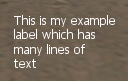GuiCreateLabel
|
This function is for creating a new GUI label. A label is simply a piece of text that cannot be edited by the user. If you would like to have a bigger text you'd have to change its font because font size is not supported. |
Syntax
element guiCreateLabel ( float x, float y, float width, float height, string text, [ bool relative = false, gui-element parent = nil] )
OOP Syntax Help! I don't understand this!
- Method: GuiLabel(...)
Required Arguments
- x: A float of the 2D x position of the GUI label on a player's screen. This is affected by the relative argument.
- y: A float of the 2D y position of the GUI label on a player's screen. This is affected by the relative argument.
- width: A float of the width of the GUI label. This is affected by the relative argument.
- height: A float of the height of the GUI label. This is affected by the relative argument.
- text: A string of the text that will be displayed by the label.
Optional Arguments
NOTE: When using optional arguments, you might need to supply all arguments before the one you wish to use. For more information on optional arguments, see optional arguments.
- relative: This is whether sizes and positioning are relative. If this is true, then all x,y,width,height floats must be between 0 and 1, representing sizes relative to the parent.
- parent: This is the parent that the gui label is attached to. If the relative argument is true, sizes and positioning will be made relative to this parent. If the relative argument is false, positioning will be the number of offset pixels from the parent's origin. If no parent is passed, the parent will become the screen - causing positioning and sizing according to screen positioning.
Returns
Returns an element of the created label if it was successfully created, false otherwise.
Example
Example 1: This example creates a information window and adds two tabs to a "tabPanel" tabpanel, and adds some gui labels to each tab.
local myWindow = guiCreateWindow ( 0, 0, 0.5, 0.4, "Information", true )--create a window which has "Information" in the title bar. local tabPanel = guiCreateTabPanel ( 0, 0.1, 1, 1, true, myWindow ) --create a tab panel which fills the whole window local tabMap = guiCreateTab( "Map Information", tabPanel ) -- create a tab named "Map Information" on 'tabPanel' local tabHelp = guiCreateTab( "Help", tabPanel ) -- create another tab named "Help" on 'tabPanel' -- adds a label (text) to each tab guiCreateLabel(0.02,0.04,0.94,0.2,"This is information about the current map",true,tabMap) guiCreateLabel(0.02,0.04,0.94,0.92,"This is help text.",true,tabHelp)
Example 2: This example creates a label. When an element is clicked, the label displays in the position of the element telling you what kind of element you have clicked. It hides after 5 seconds.
local myLabel = guiCreateLabel ( 0, 0, 1, 1, "", true )
function addLabelOnClick ( button, state, absoluteX, absoluteY, worldX, worldY, worldZ, clickedElement )
--if an element was clicked on screen
if ( clickedElement ) then
--retreive the element type
local elementType = getElementType ( clickedElement )
--change the label text to that element type
guiSetText ( myLabel, elementType )
--and place it in the position of where the element is
guiSetPosition ( myLabel, absoluteX, absoluteY, false )
--hide the text by passing an empty string 5 seconds later
setTimer ( guiSetText, 5000, 1, myLabel, "" )
end
end
addEventHandler ( "onClientClick", getRootElement(), addLabelOnClick )
See Also
General functions
- guiBringToFront
- getChatboxLayout
- getChatboxCharacterLimit
- guiCreateFont
- guiBlur
- guiFocus
- guiGetAlpha
- guiGetCursorType
- guiGetEnabled
- guiGetFont
- guiGetInputEnabled
- guiGetInputMode
- guiGetPosition
- guiGetProperties
- guiGetProperty
- guiGetScreenSize
- guiGetSize
- guiGetText
- guiGetVisible
- guiMoveToBack
- guiSetAlpha
- guiSetEnabled
- guiSetFont
- guiSetInputEnabled
- guiSetInputMode
- guiSetPosition
- guiSetProperty
- guiSetSize
- guiSetText
- guiSetVisible
- isChatBoxInputActive
- isConsoleActive
- isDebugViewActive
- isMainMenuActive
- isMTAWindowActive
- isTransferBoxActive
- setChatboxCharacterLimit
- setDebugViewActive
Browsers
Buttons
Checkboxes
Comboboxes
- guiCreateComboBox
- guiComboBoxAddItem
- guiComboBoxClear
- guiComboBoxGetItemCount
- guiComboBoxGetItemText
- guiComboBoxGetSelected
- guiComboBoxIsOpen
- guiComboBoxRemoveItem
- guiComboBoxSetItemText
- guiComboBoxSetOpen
- guiComboBoxSetSelected
Edit Boxes
- guiCreateEdit
- guiEditGetCaretIndex
- guiEditGetMaxLength
- guiEditIsMasked
- guiEditIsReadOnly
- guiEditSetCaretIndex
- guiEditSetMasked
- guiEditSetMaxLength
- guiEditSetReadOnly
Gridlists
- guiCreateGridList
- guiGridListAddColumn
- guiGridListAddRow
- guiGridListAutoSizeColumn
- guiGridListClear
- guiGridListGetColumnCount
- guiGridListGetColumnTitle
- guiGridListGetColumnWidth
- guiGridListGetHorizontalScrollPosition
- guiGridListGetItemColor
- guiGridListGetItemData
- guiGridListGetItemText
- guiGridListGetRowCount
- guiGridListGetSelectedCount
- guiGridListGetSelectedItem
- guiGridListGetSelectedItems
- guiGridListGetSelectionMode
- guiGridListIsSortingEnabled
- guiGridListGetVerticalScrollPosition
- guiGridListInsertRowAfter
- guiGridListRemoveColumn
- guiGridListRemoveRow
- guiGridListSetColumnTitle
- guiGridListSetColumnWidth
- guiGridListSetHorizontalScrollPosition
- guiGridListSetItemColor
- guiGridListSetItemData
- guiGridListSetItemText
- guiGridListSetScrollBars
- guiGridListSetSelectedItem
- guiGridListSetSelectionMode
- guiGridListSetSortingEnabled
- guiGridListSetVerticalScrollPosition
Memos
- guiCreateMemo
- guiMemoGetCaretIndex
- guiMemoGetVerticalScrollPosition
- guiMemoSetVerticalScrollPosition
- guiMemoIsReadOnly
- guiMemoSetCaretIndex
- guiMemoSetReadOnly
Progressbars
Radio Buttons
Scrollbars
Scrollpanes
- guiCreateScrollPane
- guiScrollPaneGetHorizontalScrollPosition
- guiScrollPaneGetVerticalScrollPosition
- guiScrollPaneSetHorizontalScrollPosition
- guiScrollPaneSetScrollBars
- guiScrollPaneSetVerticalScrollPosition
Static Images
Tab Panels
Tabs
Text Labels
- guiCreateLabel
- guiLabelGetColor
- guiLabelGetFontHeight
- guiLabelGetTextExtent
- guiLabelSetColor
- guiLabelSetHorizontalAlign
- guiLabelSetVerticalAlign
Windows
Input
GUI
- onClientGUIAccepted
- onClientGUIBlur
- onClientGUIChanged
- onClientGUIClick
- onClientGUIComboBoxAccepted
- onClientGUIDoubleClick
- onClientGUIFocus
- onClientGUIMouseDown
- onClientGUIMouseUp
- onClientGUIMove
- onClientGUIScroll
- onClientGUISize
- onClientGUITabSwitched
- onClientMouseEnter
- onClientMouseLeave
- onClientMouseMove
- onClientMouseWheel