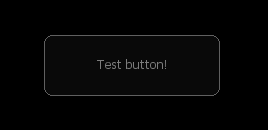GuiCreateButton: Difference between revisions
Jump to navigation
Jump to search
No edit summary |
|||
| (27 intermediate revisions by 9 users not shown) | |||
| Line 2: | Line 2: | ||
{{Client function}} | {{Client function}} | ||
This function allows creation of a GUI Button, which is a clickable item as part of GUI. | This function allows creation of a GUI Button, which is a clickable item as part of GUI. | ||
==Syntax== | ==Syntax== | ||
<syntaxhighlight lang="lua"> | <syntaxhighlight lang="lua"> | ||
element guiCreateButton ( float x, float y, float width, float height, string text, bool relative, | element guiCreateButton ( float x, float y, float width, float height, string text, [ bool relative = false, gui-element parent = nil ] ) | ||
</syntaxhighlight> | </syntaxhighlight> | ||
{{OOP||[[Element/GUI/Button|GuiButton]]}} | |||
===Required Arguments=== | ===Required Arguments=== | ||
[[Image:Button.png|thumb|GUI Test Button]] | |||
*'''x:''' A float of the 2D x position of the GUI button on a player's screen. This is affected by the ''relative'' argument. | *'''x:''' A float of the 2D x position of the GUI button on a player's screen. This is affected by the ''relative'' argument. | ||
*'''y:''' A float of the 2D y position of the GUI button on a player's screen. This is affected by the ''relative'' argument. | *'''y:''' A float of the 2D y position of the GUI button on a player's screen. This is affected by the ''relative'' argument. | ||
| Line 14: | Line 15: | ||
*'''height:''' A float of the height of the GUI button. This is affected by the ''relative'' argument. | *'''height:''' A float of the height of the GUI button. This is affected by the ''relative'' argument. | ||
*'''text:''' A string of the text that will be displayed as a label on the button. | *'''text:''' A string of the text that will be displayed as a label on the button. | ||
===Optional Arguments=== | ===Optional Arguments=== | ||
{{OptionalArg}} | {{OptionalArg}} | ||
*'''parent:''' This is the parent that the gui button is attached to. | *'''relative:''' This is whether sizes and positioning are relative. If this is ''true'', then all ''x, y, width'' and ''height'' floats must be between 0 and 1, representing sizes relative to the parent. | ||
*'''parent:''' This is the parent that the gui button is attached to. If the ''relative'' argument is true, sizes and positioning will be made relative to this parent. If the ''relative'' argument is false, positioning will be the number of offset pixels from the parent's origin. If no parent is passed, the parent will become the screen - causing positioning and sizing according to screen positioning. | |||
===Returns=== | ===Returns=== | ||
Returns an element of the created button if it was successfully created, false otherwise. | Returns an [[element]] of the created [[Element/GUI/Button|button]] if it was successfully created, false otherwise. | ||
==Example== | ==Example== | ||
This example creates an edit box alongside an "Output!" button. When the button is clicked, it will output the message in the edit box into the Chat Box. | This example creates an edit box alongside an "Output!" button. When the button is clicked, it will output the message in the edit box into the Chat Box. | ||
<syntaxhighlight lang="lua"> | <syntaxhighlight lang="lua"> | ||
-- | -- Create a simple button | ||
function | local myButton = guiCreateButton(0.30, 0.15, 0.05, 0.03, "Click me", true) | ||
-- Attach a click event to the button to change its text | |||
addEventHandler("onClientGUIClick", myButton, function() | |||
guiSetText(myButton, "Clicked!") | |||
end) | |||
</syntaxhighlight> | |||
<syntaxhighlight lang="lua"> | |||
-- Custom chat input | |||
local myButton = guiCreateButton(0.30, 0.20, 0.05, 0.03, "Send", true) | |||
local myInput = guiCreateEdit(0.36, 0.20, 0.13, 0.03, "", true) | |||
addEventHandler("onClientGUIClick", myButton, function() | |||
local myText = guiGetText(myInput, "") -- Grab the input value | |||
-- | if myText ~= "" then -- Make sure the input not empty | ||
outputChatBox(myText) | |||
guiSetText(myInput, "") -- Clear the input | |||
end | |||
end) | |||
</syntaxhighlight> | </syntaxhighlight> | ||
==See Also== | ==See Also== | ||
{{GUI_functions}} | {{GUI_functions}} | ||
[[ru:guiCreateButton]] | |||
{{GUI_events}} | |||
Latest revision as of 09:06, 26 November 2025
This function allows creation of a GUI Button, which is a clickable item as part of GUI.
Syntax
element guiCreateButton ( float x, float y, float width, float height, string text, [ bool relative = false, gui-element parent = nil ] )
OOP Syntax Help! I don't understand this!
- Method: GuiButton(...)
Required Arguments
- x: A float of the 2D x position of the GUI button on a player's screen. This is affected by the relative argument.
- y: A float of the 2D y position of the GUI button on a player's screen. This is affected by the relative argument.
- width: A float of the width of the GUI button. This is affected by the relative argument.
- height: A float of the height of the GUI button. This is affected by the relative argument.
- text: A string of the text that will be displayed as a label on the button.
Optional Arguments
NOTE: When using optional arguments, you might need to supply all arguments before the one you wish to use. For more information on optional arguments, see optional arguments.
- relative: This is whether sizes and positioning are relative. If this is true, then all x, y, width and height floats must be between 0 and 1, representing sizes relative to the parent.
- parent: This is the parent that the gui button is attached to. If the relative argument is true, sizes and positioning will be made relative to this parent. If the relative argument is false, positioning will be the number of offset pixels from the parent's origin. If no parent is passed, the parent will become the screen - causing positioning and sizing according to screen positioning.
Returns
Returns an element of the created button if it was successfully created, false otherwise.
Example
This example creates an edit box alongside an "Output!" button. When the button is clicked, it will output the message in the edit box into the Chat Box.
-- Create a simple button
local myButton = guiCreateButton(0.30, 0.15, 0.05, 0.03, "Click me", true)
-- Attach a click event to the button to change its text
addEventHandler("onClientGUIClick", myButton, function()
guiSetText(myButton, "Clicked!")
end)
-- Custom chat input
local myButton = guiCreateButton(0.30, 0.20, 0.05, 0.03, "Send", true)
local myInput = guiCreateEdit(0.36, 0.20, 0.13, 0.03, "", true)
addEventHandler("onClientGUIClick", myButton, function()
local myText = guiGetText(myInput, "") -- Grab the input value
if myText ~= "" then -- Make sure the input not empty
outputChatBox(myText)
guiSetText(myInput, "") -- Clear the input
end
end)
See Also
General functions
- guiBringToFront
- getChatboxLayout
- getChatboxCharacterLimit
- guiCreateFont
- guiBlur
- guiFocus
- guiGetAlpha
- guiGetCursorType
- guiGetEnabled
- guiGetFont
- guiGetInputEnabled
- guiGetInputMode
- guiGetPosition
- guiGetProperties
- guiGetProperty
- guiGetScreenSize
- guiGetSize
- guiGetText
- guiGetVisible
- guiMoveToBack
- guiSetAlpha
- guiSetEnabled
- guiSetFont
- guiSetInputEnabled
- guiSetInputMode
- guiSetPosition
- guiSetProperty
- guiSetSize
- guiSetText
- guiSetVisible
- isChatBoxInputActive
- isConsoleActive
- isDebugViewActive
- isMainMenuActive
- isMTAWindowActive
- isTransferBoxActive
- setChatboxCharacterLimit
- setDebugViewActive
Browsers
Buttons
Checkboxes
Comboboxes
- guiCreateComboBox
- guiComboBoxAddItem
- guiComboBoxClear
- guiComboBoxGetItemCount
- guiComboBoxGetItemText
- guiComboBoxGetSelected
- guiComboBoxIsOpen
- guiComboBoxRemoveItem
- guiComboBoxSetItemText
- guiComboBoxSetOpen
- guiComboBoxSetSelected
Edit Boxes
- guiCreateEdit
- guiEditGetCaretIndex
- guiEditGetMaxLength
- guiEditIsMasked
- guiEditIsReadOnly
- guiEditSetCaretIndex
- guiEditSetMasked
- guiEditSetMaxLength
- guiEditSetReadOnly
Gridlists
- guiCreateGridList
- guiGridListAddColumn
- guiGridListAddRow
- guiGridListAutoSizeColumn
- guiGridListClear
- guiGridListGetColumnCount
- guiGridListGetColumnTitle
- guiGridListGetColumnWidth
- guiGridListGetHorizontalScrollPosition
- guiGridListGetItemColor
- guiGridListGetItemData
- guiGridListGetItemText
- guiGridListGetRowCount
- guiGridListGetSelectedCount
- guiGridListGetSelectedItem
- guiGridListGetSelectedItems
- guiGridListGetSelectionMode
- guiGridListIsSortingEnabled
- guiGridListGetVerticalScrollPosition
- guiGridListInsertRowAfter
- guiGridListRemoveColumn
- guiGridListRemoveRow
- guiGridListSetColumnTitle
- guiGridListSetColumnWidth
- guiGridListSetHorizontalScrollPosition
- guiGridListSetItemColor
- guiGridListSetItemData
- guiGridListSetItemText
- guiGridListSetScrollBars
- guiGridListSetSelectedItem
- guiGridListSetSelectionMode
- guiGridListSetSortingEnabled
- guiGridListSetVerticalScrollPosition
Memos
- guiCreateMemo
- guiMemoGetCaretIndex
- guiMemoGetVerticalScrollPosition
- guiMemoSetVerticalScrollPosition
- guiMemoIsReadOnly
- guiMemoSetCaretIndex
- guiMemoSetReadOnly
Progressbars
Radio Buttons
Scrollbars
Scrollpanes
- guiCreateScrollPane
- guiScrollPaneGetHorizontalScrollPosition
- guiScrollPaneGetVerticalScrollPosition
- guiScrollPaneSetHorizontalScrollPosition
- guiScrollPaneSetScrollBars
- guiScrollPaneSetVerticalScrollPosition
Static Images
Tab Panels
Tabs
Text Labels
- guiCreateLabel
- guiLabelGetColor
- guiLabelGetFontHeight
- guiLabelGetTextExtent
- guiLabelSetColor
- guiLabelSetHorizontalAlign
- guiLabelSetVerticalAlign
Windows
Input
GUI
- onClientGUIAccepted
- onClientGUIBlur
- onClientGUIChanged
- onClientGUIClick
- onClientGUIComboBoxAccepted
- onClientGUIDoubleClick
- onClientGUIFocus
- onClientGUIMouseDown
- onClientGUIMouseUp
- onClientGUIMove
- onClientGUIScroll
- onClientGUISize
- onClientGUITabSwitched
- onClientMouseEnter
- onClientMouseLeave
- onClientMouseMove
- onClientMouseWheel