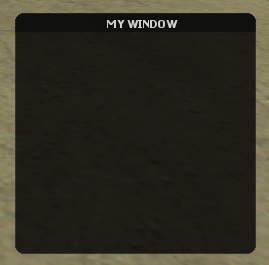ZH-CN/guiCreateWindow: Difference between revisions
Jump to navigation
Jump to search
Qwe7769611 (talk | contribs) (Created page with "__NOTOC__ {{Client function}} This function is for creating a new GUI window. This provides a base for other gui elements to be created within. However, windows do not have...") |
Qwe7769611 (talk | contribs) No edit summary |
||
| (One intermediate revision by the same user not shown) | |||
| Line 1: | Line 1: | ||
__NOTOC__ | __NOTOC__ | ||
{{Client function}} | {{Client function}} | ||
此函数用于创建新的GUI窗口. This provides a base for other gui elements to be created within. However, windows do not have a parent and cannot be created in any GUI elements. | |||
== | ==语法== | ||
<syntaxhighlight lang="lua"> | <syntaxhighlight lang="lua"> | ||
element guiCreateWindow ( float x, float y, float width, float height, string titleBarText, bool relative ) | element guiCreateWindow ( float x, float y, float width, float height, string titleBarText, bool relative ) | ||
</syntaxhighlight> | </syntaxhighlight> | ||
{{ | {{OOP_ZH-CN||[[Element/GUI/Window|GuiWindow]]||}} | ||
=== | ===必填参数=== | ||
[[Image:gui-window.png|frame|Example Window.]] | [[Image:gui-window.png|frame|Example Window.]] | ||
*'''x:''' | *'''x:''' 玩家屏幕上图形用户界面窗口的2D x 位置的浮动. This is affected by the ''relative'' argument. | ||
*'''y:''' | *'''y:''' 玩家屏幕上GUI窗口的2D y 位置的浮动. This is affected by the ''relative'' argument. | ||
*'''width:''' | *'''width:''' GUI窗口宽度的浮动. This is affected by the ''relative'' argument. | ||
*'''height:''' | *'''height:''' GUI窗口高度的浮动. This is affected by the ''relative'' argument. | ||
*'''titleBarText:''' | *'''titleBarText:''' 将显示在窗口标题栏中的文本字符串. | ||
*'''relative:''' | *'''relative:''' 尺寸和位置是否是相对的. 如果这是“true”,则所有x、y、width和height浮动必须介于0和1之间, 将 大小/位置 表示为屏幕大小的一部分. 如果“false”,则大小和坐标基于客户端的分辨率,可使用[[guiGetScreenSize]]访问. | ||
=== | ===返回值=== | ||
如果gui窗口元素创建成功,则返回该元素,否则返回false. | |||
== | ==示例== | ||
''' | '''示例 1:''' 本例创建了一个信息窗口,并向“tabPanel”tabPanel添加了两个选项卡,并向其中添加了一些其他gui元素 | ||
<syntaxhighlight lang="lua"> | <syntaxhighlight lang="lua"> | ||
local myWindow = guiCreateWindow ( 0, 0, 0.5, 0.4, "Information", true ) -- | local myWindow = guiCreateWindow ( 0, 0, 0.5, 0.4, "Information", true ) -- 创建一个在标题栏中有“信息”的窗口. | ||
local tabPanel = guiCreateTabPanel ( 0, 0.1, 1, 1, true, myWindow ) -- | local tabPanel = guiCreateTabPanel ( 0, 0.1, 1, 1, true, myWindow ) -- 创建一个填充整个窗口的选项卡面板 | ||
local tabMap = guiCreateTab( "Map Information", tabPanel ) -- | local tabMap = guiCreateTab( "Map Information", tabPanel ) -- 在“tabPanel”上创建一个名为“Map Information”的选项卡 | ||
local tabHelp = guiCreateTab( "Help", tabPanel ) -- | local tabHelp = guiCreateTab( "Help", tabPanel ) -- 在“tabPanel”上创建另一个名为“Help”的选项卡 | ||
-- | -- 向每个选项卡添加标签(文本) | ||
guiCreateLabel(0.02, 0.04, 0.94, 0.2, " | guiCreateLabel(0.02, 0.04, 0.94, 0.2, "这是有关当前地图的信息", true, tabMap) | ||
guiCreateLabel(0.02, 0.04, 0.94, 0.92, " | guiCreateLabel(0.02, 0.04, 0.94, 0.92, "这是帮助文本.", true, tabHelp) | ||
</syntaxhighlight> | </syntaxhighlight> | ||
''' | '''示例 2:''' 这个例子创建了一个武器选择屏幕,包括一个窗口、网格列表和一个按钮. 用户可以选择猎枪或机枪. 窗口不能移动,也不能调整大小. | ||
<syntaxhighlight lang="lua"> | <syntaxhighlight lang="lua"> | ||
-- | --设置一些表格 | ||
shotguns = { | shotguns = { | ||
| Line 51: | Line 51: | ||
function setupWeaponSelection ( theResource ) | function setupWeaponSelection ( theResource ) | ||
-- getResourceRootElement(getThisResource()) at the bottom means it will only create the gui on this resource start | -- getResourceRootElement(getThisResource()) at the bottom means it will only create the gui on this resource start | ||
-- | -- 为我们的屏幕创建一个窗口,标题为“选择你的武器”. | ||
spawnScreenMenu = guiCreateWindow ( 0.15, 0.33, 0.7, 0.34, "Select your weapons", true ) | spawnScreenMenu = guiCreateWindow ( 0.15, 0.33, 0.7, 0.34, "Select your weapons", true ) | ||
-- | -- 创建一个OK按钮,允许用户确认他们的选择,并将其附加到confirmSelection函数 | ||
spawnScreenOKButton = guiCreateButton ( 0.4, 0.85, 0.20, 0.15, "OK", true, spawnScreenMenu ) | spawnScreenOKButton = guiCreateButton ( 0.4, 0.85, 0.20, 0.15, "OK", true, spawnScreenMenu ) | ||
-- | -- 确保用户不能移动或调整屏幕大小. | ||
guiWindowSetMovable ( spawnScreenMenu, false ) | guiWindowSetMovable ( spawnScreenMenu, false ) | ||
guiWindowSetSizable ( spawnScreenMenu, false ) | guiWindowSetSizable ( spawnScreenMenu, false ) | ||
-- | -- 创建我们的gridlist,它占据了大部分窗口. | ||
spawnScreenGridList = guiCreateGridList ( 0, 0.1, 1, 0.9, true, spawnScreenMenu ) | spawnScreenGridList = guiCreateGridList ( 0, 0.1, 1, 0.9, true, spawnScreenMenu ) | ||
guiGridListSetSelectionMode ( spawnScreenGridList, 2 ) -- ensure the selection mode is one per column | guiGridListSetSelectionMode ( spawnScreenGridList, 2 ) -- ensure the selection mode is one per column | ||
-- | -- 既然我们有两套武器,就为散弹枪和机关枪创建一个纵队 | ||
guiGridListAddColumn ( spawnScreenGridList, "Shotguns", 0.3 ) | guiGridListAddColumn ( spawnScreenGridList, "Shotguns", 0.3 ) | ||
guiGridListAddColumn ( spawnScreenGridList, "Machine guns", 0.3 ) | guiGridListAddColumn ( spawnScreenGridList, "Machine guns", 0.3 ) | ||
-- | -- 接下来,我们循环遍历handguns表,将handgun项添加到gridlist中 | ||
for key,weaponName in pairs(shotguns) do | for key,weaponName in pairs(shotguns) do | ||
-- | -- 每次向我们的gridlist添加一个新行 | ||
local row = guiGridListAddRow ( spawnScreenGridList ) | local row = guiGridListAddRow ( spawnScreenGridList ) | ||
-- | -- 接下来,我们将该行的文本设置为武器名称。列是1,因为“Shotguns”列是首先创建的. | ||
guiGridListSetItemText ( spawnScreenGridList, row, 1, weaponName, false, false ) | guiGridListSetItemText ( spawnScreenGridList, row, 1, weaponName, false, false ) | ||
end | end | ||
-- | -- 我们对其他武器列表重复这个过程,改变列号 | ||
row = 0 | row = 0 | ||
for key,weaponName in pairs(machineGun) do | for key,weaponName in pairs(machineGun) do | ||
-- | -- 我们不需要像在上一个循环中那样创建新行 | ||
-- | -- 我们只是将行的文本设置为武器名称.列是2,因为“机枪”列是第二个创建的. | ||
guiGridListSetItemText ( spawnScreenGridList, row, 2, weaponName, false, false ) | guiGridListSetItemText ( spawnScreenGridList, row, 2, weaponName, false, false ) | ||
row = row + 1 -- | row = row + 1 -- 增加行号 | ||
end | end | ||
end | end | ||
Latest revision as of 11:06, 7 February 2021
此函数用于创建新的GUI窗口. This provides a base for other gui elements to be created within. However, windows do not have a parent and cannot be created in any GUI elements.
语法
element guiCreateWindow ( float x, float y, float width, float height, string titleBarText, bool relative )
OOP 语法 什么是OOP?
- 方法: GuiWindow(...)
必填参数
- x: 玩家屏幕上图形用户界面窗口的2D x 位置的浮动. This is affected by the relative argument.
- y: 玩家屏幕上GUI窗口的2D y 位置的浮动. This is affected by the relative argument.
- width: GUI窗口宽度的浮动. This is affected by the relative argument.
- height: GUI窗口高度的浮动. This is affected by the relative argument.
- titleBarText: 将显示在窗口标题栏中的文本字符串.
- relative: 尺寸和位置是否是相对的. 如果这是“true”,则所有x、y、width和height浮动必须介于0和1之间, 将 大小/位置 表示为屏幕大小的一部分. 如果“false”,则大小和坐标基于客户端的分辨率,可使用guiGetScreenSize访问.
返回值
如果gui窗口元素创建成功,则返回该元素,否则返回false.
示例
示例 1: 本例创建了一个信息窗口,并向“tabPanel”tabPanel添加了两个选项卡,并向其中添加了一些其他gui元素
local myWindow = guiCreateWindow ( 0, 0, 0.5, 0.4, "Information", true ) -- 创建一个在标题栏中有“信息”的窗口. local tabPanel = guiCreateTabPanel ( 0, 0.1, 1, 1, true, myWindow ) -- 创建一个填充整个窗口的选项卡面板 local tabMap = guiCreateTab( "Map Information", tabPanel ) -- 在“tabPanel”上创建一个名为“Map Information”的选项卡 local tabHelp = guiCreateTab( "Help", tabPanel ) -- 在“tabPanel”上创建另一个名为“Help”的选项卡 -- 向每个选项卡添加标签(文本) guiCreateLabel(0.02, 0.04, 0.94, 0.2, "这是有关当前地图的信息", true, tabMap) guiCreateLabel(0.02, 0.04, 0.94, 0.92, "这是帮助文本.", true, tabHelp)
示例 2: 这个例子创建了一个武器选择屏幕,包括一个窗口、网格列表和一个按钮. 用户可以选择猎枪或机枪. 窗口不能移动,也不能调整大小.
--设置一些表格
shotguns = {
"chrome",
"sawn-off",
"combat"
}
machineGun = {
"m4",
"ak-47"
}
function setupWeaponSelection ( theResource )
-- getResourceRootElement(getThisResource()) at the bottom means it will only create the gui on this resource start
-- 为我们的屏幕创建一个窗口,标题为“选择你的武器”.
spawnScreenMenu = guiCreateWindow ( 0.15, 0.33, 0.7, 0.34, "Select your weapons", true )
-- 创建一个OK按钮,允许用户确认他们的选择,并将其附加到confirmSelection函数
spawnScreenOKButton = guiCreateButton ( 0.4, 0.85, 0.20, 0.15, "OK", true, spawnScreenMenu )
-- 确保用户不能移动或调整屏幕大小.
guiWindowSetMovable ( spawnScreenMenu, false )
guiWindowSetSizable ( spawnScreenMenu, false )
-- 创建我们的gridlist,它占据了大部分窗口.
spawnScreenGridList = guiCreateGridList ( 0, 0.1, 1, 0.9, true, spawnScreenMenu )
guiGridListSetSelectionMode ( spawnScreenGridList, 2 ) -- ensure the selection mode is one per column
-- 既然我们有两套武器,就为散弹枪和机关枪创建一个纵队
guiGridListAddColumn ( spawnScreenGridList, "Shotguns", 0.3 )
guiGridListAddColumn ( spawnScreenGridList, "Machine guns", 0.3 )
-- 接下来,我们循环遍历handguns表,将handgun项添加到gridlist中
for key,weaponName in pairs(shotguns) do
-- 每次向我们的gridlist添加一个新行
local row = guiGridListAddRow ( spawnScreenGridList )
-- 接下来,我们将该行的文本设置为武器名称。列是1,因为“Shotguns”列是首先创建的.
guiGridListSetItemText ( spawnScreenGridList, row, 1, weaponName, false, false )
end
-- 我们对其他武器列表重复这个过程,改变列号
row = 0
for key,weaponName in pairs(machineGun) do
-- 我们不需要像在上一个循环中那样创建新行
-- 我们只是将行的文本设置为武器名称.列是2,因为“机枪”列是第二个创建的.
guiGridListSetItemText ( spawnScreenGridList, row, 2, weaponName, false, false )
row = row + 1 -- 增加行号
end
end
addEventHandler ( "onClientResourceStart", getResourceRootElement(getThisResource()), setupWeaponSelection )
See Also
General functions
- guiBringToFront
- getChatboxLayout
- getChatboxCharacterLimit
- guiCreateFont
- guiBlur
- guiFocus
- guiGetAlpha
- guiGetCursorType
- guiGetEnabled
- guiGetFont
- guiGetInputEnabled
- guiGetInputMode
- guiGetPosition
- guiGetProperties
- guiGetProperty
- guiGetScreenSize
- guiGetSize
- guiGetText
- guiGetVisible
- guiMoveToBack
- guiSetAlpha
- guiSetEnabled
- guiSetFont
- guiSetInputEnabled
- guiSetInputMode
- guiSetPosition
- guiSetProperty
- guiSetSize
- guiSetText
- guiSetVisible
- isChatBoxInputActive
- isConsoleActive
- isDebugViewActive
- isMainMenuActive
- isMTAWindowActive
- isTransferBoxActive
- setChatboxCharacterLimit
- setDebugViewActive
Browsers
Buttons
Checkboxes
Comboboxes
- guiCreateComboBox
- guiComboBoxAddItem
- guiComboBoxClear
- guiComboBoxGetItemCount
- guiComboBoxGetItemText
- guiComboBoxGetSelected
- guiComboBoxIsOpen
- guiComboBoxRemoveItem
- guiComboBoxSetItemText
- guiComboBoxSetOpen
- guiComboBoxSetSelected
Edit Boxes
- guiCreateEdit
- guiEditGetCaretIndex
- guiEditGetMaxLength
- guiEditIsMasked
- guiEditIsReadOnly
- guiEditSetCaretIndex
- guiEditSetMasked
- guiEditSetMaxLength
- guiEditSetReadOnly
Gridlists
- guiCreateGridList
- guiGridListAddColumn
- guiGridListAddRow
- guiGridListAutoSizeColumn
- guiGridListClear
- guiGridListGetColumnCount
- guiGridListGetColumnTitle
- guiGridListGetColumnWidth
- guiGridListGetHorizontalScrollPosition
- guiGridListGetItemColor
- guiGridListGetItemData
- guiGridListGetItemText
- guiGridListGetRowCount
- guiGridListGetSelectedCount
- guiGridListGetSelectedItem
- guiGridListGetSelectedItems
- guiGridListGetSelectionMode
- guiGridListIsSortingEnabled
- guiGridListGetVerticalScrollPosition
- guiGridListInsertRowAfter
- guiGridListRemoveColumn
- guiGridListRemoveRow
- guiGridListSetColumnTitle
- guiGridListSetColumnWidth
- guiGridListSetHorizontalScrollPosition
- guiGridListSetItemColor
- guiGridListSetItemData
- guiGridListSetItemText
- guiGridListSetScrollBars
- guiGridListSetSelectedItem
- guiGridListSetSelectionMode
- guiGridListSetSortingEnabled
- guiGridListSetVerticalScrollPosition
Memos
- guiCreateMemo
- guiMemoGetCaretIndex
- guiMemoGetVerticalScrollPosition
- guiMemoSetVerticalScrollPosition
- guiMemoIsReadOnly
- guiMemoSetCaretIndex
- guiMemoSetReadOnly
Progressbars
Radio Buttons
Scrollbars
Scrollpanes
- guiCreateScrollPane
- guiScrollPaneGetHorizontalScrollPosition
- guiScrollPaneGetVerticalScrollPosition
- guiScrollPaneSetHorizontalScrollPosition
- guiScrollPaneSetScrollBars
- guiScrollPaneSetVerticalScrollPosition
Static Images
Tab Panels
Tabs
Text Labels
- guiCreateLabel
- guiLabelGetColor
- guiLabelGetFontHeight
- guiLabelGetTextExtent
- guiLabelSetColor
- guiLabelSetHorizontalAlign
- guiLabelSetVerticalAlign
Windows
Input
GUI
- onClientGUIAccepted
- onClientGUIBlur
- onClientGUIChanged
- onClientGUIClick
- onClientGUIComboBoxAccepted
- onClientGUIDoubleClick
- onClientGUIFocus
- onClientGUIMouseDown
- onClientGUIMouseUp
- onClientGUIMove
- onClientGUIScroll
- onClientGUISize
- onClientGUITabSwitched
- onClientMouseEnter
- onClientMouseLeave
- onClientMouseMove
- onClientMouseWheel