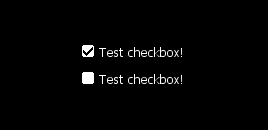GuiCreateCheckBox
Jump to navigation
Jump to search
This function creates a checkbox.
Syntax
element guiCreateCheckBox ( float x, float y, float width, float height, string text, bool selected, [ bool relative = false, gui-element parent = nil] )
OOP Syntax Help! I don't understand this!
- Method: GuiCheckBox(...)
Required Arguments
- x: A float of the 2D x position of the checkbox on a player's screen. This is affected by the relative argument.
- y: A float of the 2D y position of the checkbox on a player's screen. This is affected by the relative argument.
- width: A float of the width of the text field next to the checkbox. This is affected by the relative argument.
- height: A float of the height of the text field next to the checkbox. This is affected by the relative argument.
- text: The text to be displayed next to the checkbox.
- selected: A boolean representing whether the checkbox created should be selected by default.
Optional Arguments
NOTE: When using optional arguments, you might need to supply all arguments before the one you wish to use. For more information on optional arguments, see optional arguments.
- relative: This is whether sizes and positioning are relative. If this is true, then all x,y,width,height floats must be between 0 and 1, representing measures relative to the parent.
- parent: This is the parent that the checkbox is attached to. If the relative argument is true, sizes and positioning will be made relative to this parent. If the relative argument is false, positioning will be the number of offset pixels from the parent's origin. If no parent is passed, the parent will become the screen - causing positioning and sizing according to screen positioning.
Returns
Returns element of the checkbox if it was created succesfully, false otherwise.
Example
This example creates a GUI window with a checked and an unchecked checkbox and adds a command to toggle their visibility
function drawGUI()
local guiWindow = guiCreateWindow(100,100,200,100,"Checkbox test area",false,false) -- create the container window
local checkedBox = guiCreateCheckBox(20,30,150,20,"Checked checkbox",true,false,guiWindow) -- note the parameter after header, it will make the checkbox be checked
local uncheckedBox = guiCreateCheckBox(20,60,150,20,"Unchecked checkbox",false,false,guiWindow) -- not here though
guiSetVisible(guiWindow,false) -- set it invisible just in case
return guiWindow -- we return the guiWindow
end
function cmdGUI(cmd)
if not checkBoxWindow then -- if it hasn't been declared yet
checkBoxWindow = drawGUI() -- we draw the gui window
guiSetVisible(checkBoxWindow,true) -- we set it visible again. Strictly speaking it's not necessary, could have omitted both this and the upper guiSetVisible, but this is needed if you want to cache a window without actually showing it
else -- if we actually have run this function before and declared checkBoxWindow
guiSetVisible(checkBoxWindow, not guiGetVisible(checkBoxWindow)) -- we just toggle the visibility. If it was visible, not visible returns false and thus sets it's visibility false, effectivly hiding it
end
showCursor(not isCursorShowing()) -- similar to above visibility
end
addCommandHandler("guiwindow",cmdGUI) -- trigger cmdGUI function with this command
See Also
General functions
- guiBringToFront
- getChatboxLayout
- getChatboxCharacterLimit
- guiCreateFont
- guiBlur
- guiFocus
- guiGetAlpha
- guiGetCursorType
- guiGetEnabled
- guiGetFont
- guiGetInputEnabled
- guiGetInputMode
- guiGetPosition
- guiGetProperties
- guiGetProperty
- guiGetScreenSize
- guiGetSize
- guiGetText
- guiGetVisible
- guiMoveToBack
- guiSetAlpha
- guiSetEnabled
- guiSetFont
- guiSetInputEnabled
- guiSetInputMode
- guiSetPosition
- guiSetProperty
- guiSetSize
- guiSetText
- guiSetVisible
- isChatBoxInputActive
- isConsoleActive
- isDebugViewActive
- isMainMenuActive
- isMTAWindowActive
- isTransferBoxActive
- setChatboxCharacterLimit
- setDebugViewActive
Browsers
Buttons
Checkboxes
Comboboxes
- guiCreateComboBox
- guiComboBoxAddItem
- guiComboBoxClear
- guiComboBoxGetItemCount
- guiComboBoxGetItemText
- guiComboBoxGetSelected
- guiComboBoxIsOpen
- guiComboBoxRemoveItem
- guiComboBoxSetItemText
- guiComboBoxSetOpen
- guiComboBoxSetSelected
Edit Boxes
- guiCreateEdit
- guiEditGetCaretIndex
- guiEditGetMaxLength
- guiEditIsMasked
- guiEditIsReadOnly
- guiEditSetCaretIndex
- guiEditSetMasked
- guiEditSetMaxLength
- guiEditSetReadOnly
Gridlists
- guiCreateGridList
- guiGridListAddColumn
- guiGridListAddRow
- guiGridListAutoSizeColumn
- guiGridListClear
- guiGridListGetColumnCount
- guiGridListGetColumnTitle
- guiGridListGetColumnWidth
- guiGridListGetHorizontalScrollPosition
- guiGridListGetItemColor
- guiGridListGetItemData
- guiGridListGetItemText
- guiGridListGetRowCount
- guiGridListGetSelectedCount
- guiGridListGetSelectedItem
- guiGridListGetSelectedItems
- guiGridListGetSelectionMode
- guiGridListIsSortingEnabled
- guiGridListGetVerticalScrollPosition
- guiGridListInsertRowAfter
- guiGridListRemoveColumn
- guiGridListRemoveRow
- guiGridListSetColumnTitle
- guiGridListSetColumnWidth
- guiGridListSetHorizontalScrollPosition
- guiGridListSetItemColor
- guiGridListSetItemData
- guiGridListSetItemText
- guiGridListSetScrollBars
- guiGridListSetSelectedItem
- guiGridListSetSelectionMode
- guiGridListSetSortingEnabled
- guiGridListSetVerticalScrollPosition
Memos
- guiCreateMemo
- guiMemoGetCaretIndex
- guiMemoGetVerticalScrollPosition
- guiMemoSetVerticalScrollPosition
- guiMemoIsReadOnly
- guiMemoSetCaretIndex
- guiMemoSetReadOnly
Progressbars
Radio Buttons
Scrollbars
Scrollpanes
- guiCreateScrollPane
- guiScrollPaneGetHorizontalScrollPosition
- guiScrollPaneGetVerticalScrollPosition
- guiScrollPaneSetHorizontalScrollPosition
- guiScrollPaneSetScrollBars
- guiScrollPaneSetVerticalScrollPosition
Static Images
Tab Panels
Tabs
Text Labels
- guiCreateLabel
- guiLabelGetColor
- guiLabelGetFontHeight
- guiLabelGetTextExtent
- guiLabelSetColor
- guiLabelSetHorizontalAlign
- guiLabelSetVerticalAlign
Windows
Input
GUI
- onClientGUIAccepted
- onClientGUIBlur
- onClientGUIChanged
- onClientGUIClick
- onClientGUIComboBoxAccepted
- onClientGUIDoubleClick
- onClientGUIFocus
- onClientGUIMouseDown
- onClientGUIMouseUp
- onClientGUIMove
- onClientGUIScroll
- onClientGUISize
- onClientGUITabSwitched
- onClientMouseEnter
- onClientMouseLeave
- onClientMouseMove
- onClientMouseWheel