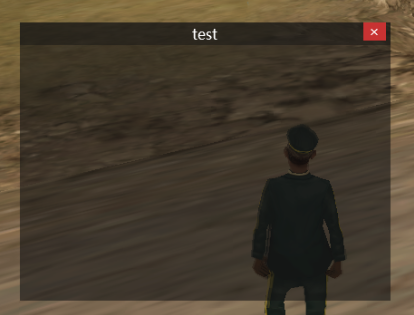DgsCreateWindow: Difference between revisions
Jump to navigation
Jump to search
(Created page with "__NOTOC__ {{Client function}} This function is for creating a new DGS window. This provides a base for other dgs elements to be created within. However, windows do not have...") |
m (fix mistake) |
||
| (13 intermediate revisions by 3 users not shown) | |||
| Line 5: | Line 5: | ||
==Syntax== | ==Syntax== | ||
<syntaxhighlight lang="lua"> | <syntaxhighlight lang="lua"> | ||
element | element dgsCreateWindow ( float x, float y, float width, float height, string text, bool relative[, int textColor = 0xFFFFFFFF, float titleHeight = 25, element titleImage = nil, int titleColor = 0xC8141414, element image = nil, int color = 0x96141414, float borderSize = 5, bool noCloseButton = false ] ) | ||
</syntaxhighlight> | </syntaxhighlight> | ||
===Required Arguments=== | ===Required Arguments=== | ||
[[Image: | [[Image:Dx_6.PNG|frame|Example Dx Window.]] | ||
*'''x:''' A float of the 2D x position of the | *'''x:''' A float of the 2D x position of the window on a player's screen. This is affected by the ''relative'' argument. | ||
*'''y:''' A float of the 2D y position of the | *'''y:''' A float of the 2D y position of the window on a player's screen. This is affected by the ''relative'' argument. | ||
*'''width:''' A float of the width of the | *'''width:''' A float of the width of the window. This is affected by the ''relative'' argument. | ||
*'''height:''' A float of the height of the | *'''height:''' A float of the height of the window. This is affected by the ''relative'' argument. | ||
*''' | *'''text:''' A string of the text that will be displayed in the title bar of the window. | ||
*'''relative:''' This is whether sizes and positioning are relative. If this is ''true'', then all x,y,width,height floats must be between 0 and 1, representing sizes/positions as a fraction of the screen size. If ''false'', then the size and co-ordinates are based on client's resolution, accessible using [[guiGetScreenSize]]. | *'''relative:''' This is whether sizes and positioning are relative. If this is ''true'', then all x,y,width,height floats must be between 0 and 1, representing sizes/positions as a fraction of the screen size. If ''false'', then the size and co-ordinates are based on client's resolution, accessible using [[guiGetScreenSize]]. | ||
===Optional Arguments=== | |||
{{OptionalArg}} | |||
*'''textColor:''' An int of the color of the title text of the window. | |||
*'''titleHeight:''' A float of the height of the title of the window. | |||
*'''titleImage:''' A texture element of the background of the title of the window. | |||
*'''titleColor:''' An int of the color of the title of the window. | |||
*'''image:''' A texture element of the background of the body of the window. | |||
*'''color:''' An int of the background color of the body of the window. | |||
*'''borderSize:''' A float of the side of the window that affects window sizing. | |||
*'''noCloseButton:''' A bool of whether the window is created without close button. | |||
===Returns=== | ===Returns=== | ||
| Line 21: | Line 32: | ||
==Example== | ==Example== | ||
This example creates a weapon selection screen, complete with a window, gridlist and a button. Users can select a shotgun or a machine gun. The window is not movable or sizable. | |||
<syntaxhighlight lang="lua"> | <syntaxhighlight lang="lua"> | ||
loadstring(exports.dgs:dgsImportFunction())() | |||
--Setup some tables | --Setup some tables | ||
shotguns = { | shotguns = { | ||
"chrome", | "chrome", | ||
| Line 51: | Line 51: | ||
-- getResourceRootElement(getThisResource()) at the bottom means it will only create the gui on this resource start | -- getResourceRootElement(getThisResource()) at the bottom means it will only create the gui on this resource start | ||
-- Create a window for our spawnscreen, with the title "Select your weapons". | -- Create a window for our spawnscreen, with the title "Select your weapons". | ||
spawnScreenMenu = | spawnScreenMenu = dgsCreateWindow ( 0.15, 0.33, 0.7, 0.34, "Select your weapons", true ) | ||
-- create an OK button to allow the user to confirm their selections, and attach it to the confirmSelection function | -- create an OK button to allow the user to confirm their selections, and attach it to the confirmSelection function | ||
spawnScreenOKButton = | spawnScreenOKButton = dgsCreateButton ( 0.4, 0.85, 0.20, 0.15, "OK", true, spawnScreenMenu ) | ||
-- ensure the user can't move or resize our spawnscreen. | -- ensure the user can't move or resize our spawnscreen. | ||
dgsWindowSetMovable ( spawnScreenMenu, false ) | |||
dgsWindowSetSizable ( spawnScreenMenu, false ) | |||
-- create our gridlist, which fills up most of the window. | -- create our gridlist, which fills up most of the window. | ||
spawnScreenGridList = | spawnScreenGridList = dgsCreateGridList ( 0, 0.1, 1, 0.9, true, spawnScreenMenu ) | ||
-- Since we have 2 sets of weapons, create a column for shotguns and one for machine guns | -- Since we have 2 sets of weapons, create a column for shotguns and one for machine guns | ||
dgsGridListAddColumn ( spawnScreenGridList, "Shotguns", 0.3 ) | |||
dgsGridListAddColumn ( spawnScreenGridList, "Machine guns", 0.3 ) | |||
-- next, we loop through our handguns table to add handgun items to the gridlist | -- next, we loop through our handguns table to add handgun items to the gridlist | ||
for key,weaponName in pairs(shotguns) do | for key,weaponName in pairs(shotguns) do | ||
-- add a new row to our gridlist each time | -- add a new row to our gridlist each time | ||
local row = | local row = dgsGridListAddRow ( spawnScreenGridList ) | ||
-- next, we set that row's text to the weapon name. Column is 1 since the "Shotguns" column was created first. | -- next, we set that row's text to the weapon name. Column is 1 since the "Shotguns" column was created first. | ||
dgsGridListSetItemText ( spawnScreenGridList, row, 1, weaponName ) | |||
end | end | ||
-- we repeat the process for other weapon list, changing the column number | -- we repeat the process for other weapon list, changing the column number | ||
row = | row = 1 | ||
for key,weaponName in pairs(machineGun) do | for key,weaponName in pairs(machineGun) do | ||
-- we don't need to create new rows as that was done in the previous loop | -- we don't need to create new rows as that was done in the previous loop | ||
-- we just set the row's text to the weapon name. Column is 2 since the "Machine guns" column was created second. | -- we just set the row's text to the weapon name. Column is 2 since the "Machine guns" column was created second. | ||
dgsGridListSetItemText ( spawnScreenGridList, row, 2, weaponName ) | |||
row = row + 1 -- increase the row number | row = row + 1 -- increase the row number | ||
end | end | ||
| Line 84: | Line 83: | ||
==See Also== | ==See Also== | ||
{{DGSFUNCTIONS}} | {{DGSFUNCTIONS}} | ||
[[ZH-CN: | [[ZH-CN:dgsCreateWindow]] | ||
Latest revision as of 15:14, 21 April 2021
This function is for creating a new DGS window. This provides a base for other dgs elements to be created within. However, windows do not have a parent and cannot be created in any DGS elements.
Syntax
element dgsCreateWindow ( float x, float y, float width, float height, string text, bool relative[, int textColor = 0xFFFFFFFF, float titleHeight = 25, element titleImage = nil, int titleColor = 0xC8141414, element image = nil, int color = 0x96141414, float borderSize = 5, bool noCloseButton = false ] )
Required Arguments
- x: A float of the 2D x position of the window on a player's screen. This is affected by the relative argument.
- y: A float of the 2D y position of the window on a player's screen. This is affected by the relative argument.
- width: A float of the width of the window. This is affected by the relative argument.
- height: A float of the height of the window. This is affected by the relative argument.
- text: A string of the text that will be displayed in the title bar of the window.
- relative: This is whether sizes and positioning are relative. If this is true, then all x,y,width,height floats must be between 0 and 1, representing sizes/positions as a fraction of the screen size. If false, then the size and co-ordinates are based on client's resolution, accessible using guiGetScreenSize.
Optional Arguments
NOTE: When using optional arguments, you might need to supply all arguments before the one you wish to use. For more information on optional arguments, see optional arguments.
- textColor: An int of the color of the title text of the window.
- titleHeight: A float of the height of the title of the window.
- titleImage: A texture element of the background of the title of the window.
- titleColor: An int of the color of the title of the window.
- image: A texture element of the background of the body of the window.
- color: An int of the background color of the body of the window.
- borderSize: A float of the side of the window that affects window sizing.
- noCloseButton: A bool of whether the window is created without close button.
Returns
Returns a dgs window element if it was created successfully, false otherwise.
Example
This example creates a weapon selection screen, complete with a window, gridlist and a button. Users can select a shotgun or a machine gun. The window is not movable or sizable.
loadstring(exports.dgs:dgsImportFunction())()
--Setup some tables
shotguns = {
"chrome",
"sawn-off",
"combat"
}
machineGun = {
"m4",
"ak-47"
}
function setupWeaponSelection ( theResource )
-- getResourceRootElement(getThisResource()) at the bottom means it will only create the gui on this resource start
-- Create a window for our spawnscreen, with the title "Select your weapons".
spawnScreenMenu = dgsCreateWindow ( 0.15, 0.33, 0.7, 0.34, "Select your weapons", true )
-- create an OK button to allow the user to confirm their selections, and attach it to the confirmSelection function
spawnScreenOKButton = dgsCreateButton ( 0.4, 0.85, 0.20, 0.15, "OK", true, spawnScreenMenu )
-- ensure the user can't move or resize our spawnscreen.
dgsWindowSetMovable ( spawnScreenMenu, false )
dgsWindowSetSizable ( spawnScreenMenu, false )
-- create our gridlist, which fills up most of the window.
spawnScreenGridList = dgsCreateGridList ( 0, 0.1, 1, 0.9, true, spawnScreenMenu )
-- Since we have 2 sets of weapons, create a column for shotguns and one for machine guns
dgsGridListAddColumn ( spawnScreenGridList, "Shotguns", 0.3 )
dgsGridListAddColumn ( spawnScreenGridList, "Machine guns", 0.3 )
-- next, we loop through our handguns table to add handgun items to the gridlist
for key,weaponName in pairs(shotguns) do
-- add a new row to our gridlist each time
local row = dgsGridListAddRow ( spawnScreenGridList )
-- next, we set that row's text to the weapon name. Column is 1 since the "Shotguns" column was created first.
dgsGridListSetItemText ( spawnScreenGridList, row, 1, weaponName )
end
-- we repeat the process for other weapon list, changing the column number
row = 1
for key,weaponName in pairs(machineGun) do
-- we don't need to create new rows as that was done in the previous loop
-- we just set the row's text to the weapon name. Column is 2 since the "Machine guns" column was created second.
dgsGridListSetItemText ( spawnScreenGridList, row, 2, weaponName )
row = row + 1 -- increase the row number
end
end
addEventHandler ( "onClientResourceStart", getResourceRootElement(getThisResource()), setupWeaponSelection )
See Also
- dgsGetPosition
- dgsSetPosition
- dgsSetParent
- dgsGetParent
- dgsGetChild
- dgsGetChildren
- dgsGetSize
- dgsSetSize
- dgsGetType
- dgsSetLayer
- dgsGetLayer
- dgsSetCurrentLayerIndex
- dgsGetCurrentLayerIndex
- dgsGetLayerElements
- dgsGetProperty
- dgsSetProperty
- dgsSetPropertyInherit
- dgsGetProperties
- dgsSetProperties
- dgsGetVisible
- dgsSetVisible
- dgsGetEnabled
- dgsSetEnabled
- dgsGetPositionAlignment
- dgsSetPositionAlignment
- dgsGetAlpha
- dgsSetAlpha
- dgsGetFont
- dgsSetFont
- dgsGetText
- dgsSetText
- dgsGetPostGUI
- dgsSetPostGUI
- dgsGetInputEnabled
- dgsSetInputEnabled
- dgsGetInputMode
- dgsSetInputMode
- dgsAttachToAutoDestroy
- dgsDetachFromAutoDestroy
- dgsFocus
- dgsBlur
- dgsCreateFont
- dgsBringToFront
- dgsMoveToBack
- dgsGetScreenSize
- dgsGetCursorPosition
- dgsGetMouseEnterGUI
- dgsGetMouseLeaveGUI
- dgsIsMouseWithinGUI
- dgsSetSystemFont
- dgsGetSystemFont
- dgsGetElementsInLayer
- dgsGetElementsFromResource
- dgsGetFocusedGUI
- dgsImportFunction
- dgsImportOOPClass
- dgsG2DLoadHooker
- dgsSetRenderSetting
- dgsGetRenderSetting
- dgsSimulateClick
- dgsGetRootElement
- dgsAddMoveHandler
- dgsRemoveMoveHandler
- dgsIsMoveHandled
- dgsAddSizeHandler
- dgsRemoveSizeHandler
- dgsIsSizeHandled
- dgsAttachElements
- dgsDetachElements
- dgsElementIsAttached
- dgsAddPropertyListener
- dgsRemovePropertyListener
- dgsGetListenedProperties
- dgsSetMultiClickInterval
- dgsGetMultiClickInterval
- dgsSetMouseStayDelay
- dgsGetMouseStayDelay
- dgsCenterElement
- dgsSetElementKeeperEnabled
- dgsGetElementKeeperEnabled
- dgsSetClickingSound
- dgsGetClickingSound
- dgsSetClickingSoundVolume
- dgsGetClickingSoundVolume
Custom Cursor Functions
- dgsSetCustomCursorEnabled
- dgsGetCustomCursorEnabled
- dgsSetCustomCursorImage
- dgsGetCustomCursorImage
- dgsSetCustomCursorSize
- dgsGetCustomCursorSize
- dgsGetCustomCursorType
- dgsSetCustomCursorColor
- dgsGetCustomCursorColor
Multi Language Supports
- dgsTranslationTableExists
- dgsSetTranslationTable
- dgsAttachToTranslation
- dgsDetachFromTranslation
- dgsSetAttachTranslation
- dgsGetTranslationName
- dgsTranslationAddPropertyListener
- dgsTranslationRemovePropertyListener
Animation
- dgsAnimTo
- dgsIsAniming
- dgsStopAniming
- dgsMoveTo
- dgsIsMoving
- dgsStopMoving
- dgsSizeTo
- dgsIsSizing
- dgsStopSizing
- dgsAlphaTo
- dgsIsAlphaing
- dgsStopAlphaing
- dgsAddEasingFunction
- dgsRemoveEasingFunction
- dgsEasingFunctionExists
3D Element
- dgs3DGetPosition
- dgs3DSetPosition
- dgs3DGetInterior
- dgs3DSetInterior
- dgs3DSetDimension
- dgs3DGetDimension
3D Interface
- dgsCreate3DInterface
- dgs3DInterfaceProcessLineOfSight
- dgs3DInterfaceGetBlendMode
- dgs3DInterfaceSetBlendMode
- dgs3DInterfaceGetDoublesided
- dgs3DInterfaceSetDoublesided
- dgs3DInterfaceGetFaceTo
- dgs3DInterfaceSetFaceTo
- dgs3DInterfaceGetResolution
- dgs3DInterfaceSetResolution
- dgs3DInterfaceSetRoll
- dgs3DInterfaceGetRoll
- dgs3DInterfaceGetSize
- dgs3DInterfaceSetSize
- dgs3DInterfaceIsAttached
- dgs3DInterfaceAttachToElement
- dgs3DInterfaceDetachFromElement
- dgs3DInterfaceSetAttachedOffsets
- dgs3DInterfaceGetAttachedOffsets
3D Line
- dgsCreate3DLine
- dgs3DLineSetLineType
- dgs3DLineGetLineType
- dgs3DLineAddItem
- dgs3DLineRemoveItem
- dgs3DLineSetItemPosition
- dgs3DLineGetItemPosition
- dgs3DLineSetItemWidth
- dgs3DLineGetItemWidth
- dgs3DLineSetItemColor
- dgs3DLineGetItemColor
- dgs3DLineAttachToElement
- dgs3DLineIsAttached
- dgs3DLineDetachFromElement
- dgs3DLineSetAttachedOffsets
- dgs3DLineGetAttachedOffsets
- dgs3DLineSetRotation
- dgs3DLineGetRotation
3D Image
- dgsCreate3DImage
- dgs3DImageSetSize
- dgs3DImageGetSize
- dgs3DImageSetImage
- dgs3DImageGetImage
- dgs3DImageAttachToElement
- dgs3DImageIsAttached
- dgs3DImageDetachFromElement
- dgs3DImageSetAttachedOffsets
- dgs3DImageGetAttachedOffsets
- dgs3DImageGetNativeSize
- dgs3DImageSetUVPosition
- dgs3DImageGetUVPosition
- dgs3DImageSetUVSize
- dgs3DImageGetUVSize
3D Text
- dgsCreate3DText
- dgs3DTextIsAttached
- dgs3DTextAttachToElement
- dgs3DTextDetachFromElement
- dgs3DTextSetAttachedOffsets
- dgs3DTextGetAttachedOffsets
Browser
Button
- dgsCreateButton
- dgsButtonGetTextExtent
- dgsButtonGetFontHeight
- dgsButtonGetTextSize
- dgsButtonMakeForm
- dgsButtonRemoveForm
Check Box
- dgsCreateCheckBox
- dgsCheckBoxGetSelected
- dgsCheckBoxSetSelected
- dgsCheckBoxSetHorizontalAlign
- dgsCheckBoxGetHorizontalAlign
- dgsCheckBoxSetVerticalAlign
- dgsCheckBoxGetVerticalAlign
- dgsCheckBoxGetButtonSide
- dgsCheckBoxSetButtonSide
- dgsCheckBoxGetButtonAlign
- dgsCheckBoxSetButtonAlign
Combo Box
- dgsCreateComboBox
- dgsComboBoxAddItem
- dgsComboBoxRemoveItem
- dgsComboBoxSetItemText
- dgsComboBoxGetItemText
- dgsComboBoxSetItemData
- dgsComboBoxGetItemData
- dgsComboBoxGetItemCount
- dgsComboBoxClear
- dgsComboBoxSetSelectedItem
- dgsComboBoxGetSelectedItem
- dgsComboBoxSetItemColor
- dgsComboBoxGetItemColor
- dgsComboBoxSetItemImage
- dgsComboBoxGetItemImage
- dgsComboBoxRemoveItemImage
- dgsComboBoxSetItemBackGroundImage
- dgsComboBoxGetItemBackGroundImage
- dgsComboBoxSetItemBackGroundColor
- dgsComboBoxGetItemBackGroundColor
- dgsComboBoxSetItemFont
- dgsComboBoxGetItemFont
- dgsComboBoxGetState
- dgsComboBoxSetState
- dgsComboBoxGetBoxHeight
- dgsComboBoxSetBoxHeight
- dgsComboBoxSetViewCount
- dgsComboBoxGetViewCount
- dgsComboBoxGetScrollBar
- dgsComboBoxSetScrollBarState
- dgsComboBoxGetScrollBarState
- dgsComboBoxSetScrollPosition
- dgsComboBoxGetScrollPosition
- dgsComboBoxSetCaptionText
- dgsComboBoxGetCaptionText
- dgsComboBoxSetEditEnabled
- dgsComboBoxGetEditEnabled
- dgsComboBoxGetText
- dgsComboBoxSetSortFunction
- dgsComboBoxGetSortFunction
- dgsComboBoxSort
Custom Renderer
Edit
- dgsCreateEdit
- dgsEditMoveCaret
- dgsEditGetCaretPosition
- dgsEditSetCaretPosition
- dgsEditSetCaretStyle
- dgsEditGetCaretStyle
- dgsEditSetTextFilter
- dgsEditGetMaxLength
- dgsEditSetMaxLength
- dgsEditSetReadOnly
- dgsEditGetReadOnly
- dgsEditSetMasked
- dgsEditGetMasked
- dgsEditSetUnderlined
- dgsEditGetUnderlined
- dgsEditSetHorizontalAlign
- dgsEditSetVerticalAlign
- dgsEditGetHorizontalAlign
- dgsEditGetVerticalAlign
- dgsEditSetAlignment
- dgsEditGetAlignment
- dgsEditInsertText
- dgsEditDeleteText
- dgsEditGetPartOfText
- dgsEditClearText
- dgsEditReplaceText
- dgsEditSetTypingSound
- dgsEditGetTypingSound
- dgsEditSetTypingSoundVolume
- dgsEditGetTypingSoundVolume
- dgsEditSetPlaceHolder
- dgsEditGetPlaceHolder
- dgsEditAddAutoComplete
- dgsEditRemoveAutoComplete
- dgsEditSetAutoComplete
- dgsEditGetAutoComplete
- dgsEditAutoCompleteAddParameterFunction
- dgsEditAutoCompleteRemoveParameterFunction
Detect Area
- dgsCreateDetectArea
- dgsGetDetectArea
- dgsApplyDetectArea
- dgsRemoveDetectArea
- dgsDetectAreaSetFunction
- dgsDetectAreaSetDebugModeEnabled
- dgsDetectAreaGetDebugModeEnabled
Drag'N Drop
- dgsSendDragNDropData
- dgsRetrieveDragNDropData
- dgsIsDragNDropData
- dgsAddDragHandler
- dgsRemoveDragHandler
Grid List
- dgsCreateGridList
- dgsGridListClear
- dgsGridListGetScrollBar
- dgsGridListSetScrollPosition
- dgsGridListGetScrollPosition
- dgsGridListScrollTo
- dgsGridListSetHorizontalScrollPosition
- dgsGridListGetHorizontalScrollPosition
- dgsGridListSetVerticalScrollPosition
- dgsGridListGetVerticalScrollPosition
- dgsGridListResetScrollBarPosition
- dgsGridListSetColumnRelative
- dgsGridListGetColumnRelative
- dgsGridListAddColumn
- dgsGridListRemoveColumn
- dgsGridListClearColumn
- dgsGridListGetColumnCount
- dgsGridListGetColumnAllWidth
- dgsGridListGetColumnHeight
- dgsGridListSetColumnHeight
- dgsGridListGetColumnWidth
- dgsGridListSetColumnWidth
- dgsGridListAutoSizeColumn
- dgsGridListGetColumnTextSize
- dgsGridListSetColumnTextSize
- dgsGridListGetColumnTitle
- dgsGridListSetColumnTitle
- dgsGridListGetColumnFont
- dgsGridListSetColumnFont
- dgsGridListGetColumnAlignment
- dgsGridListSetColumnAlignment
- dgsGridListSetColumnTextColor
- dgsGridListGetColumnTextColor
- dgsGridListSetSortColumn
- dgsGridListGetSortColumn
- dgsGridListGetEnterColumn
- dgsGridListAddRow
- dgsGridListAddRows
- dgsGridListRemoveRow
- dgsGridListClearRow
- dgsGridListGetRowCount
- dgsGridListGetRowBackGroundImage
- dgsGridListSetRowBackGroundImage
- dgsGridListSetRowBackGroundColor
- dgsGridListGetRowBackGroundColor
- dgsGridListSetRowAsSection
- dgsGridListGetRowSelectable
- dgsGridListSetRowSelectable
- dgsGridListGetRowHoverable
- dgsGridListSetRowHoverable
- dgsGridListGetItemAlignment
- dgsGridListSetItemAlignment
- dgsGridListSetItemTextSize
- dgsGridListGetItemTextSize
- dgsGridListSetItemColor
- dgsGridListGetItemColor
- dgsGridListSetItemTextOffset
- dgsGridListGetItemTextOffset
- dgsGridListSetItemText
- dgsGridListGetItemText
- dgsGridListSetItemFont
- dgsGridListGetItemFont
- dgsGridListSetItemData
- dgsGridListGetItemData
- dgsGridListSetItemImage
- dgsGridListGetItemImage
- dgsGridListRemoveItemImage
- dgsGridListSetItemBackGroundColorTemplate
- dgsGridListSetItemBackGroundImage
- dgsGridListGetItemBackGroundImage
- dgsGridListSetItemBackGroundColor
- dgsGridListGetItemBackGroundColor
- dgsGridListSelectItem
- dgsGridListItemIsSelected
- dgsGridListGetSelectedCount
- dgsGridListGetPreselectedItem
- dgsGridListGetSelectedItem
- dgsGridListSetSelectedItem
- dgsGridListGetSelectedItems
- dgsGridListSetSelectedItems
- dgsGridListGetItemSelectable
- dgsGridListSetItemSelectable
- dgsGridListGetItemHoverable
- dgsGridListSetItemHoverable
- dgsGridListSetSelectionMode
- dgsGridListGetSelectionMode
- dgsGridListSetNavigationEnabled
- dgsGridListGetNavigationEnabled
- dgsGridListSetMultiSelectionEnabled
- dgsGridListGetMultiSelectionEnabled
- dgsGridListSetAutoSortEnabled
- dgsGridListGetAutoSortEnabled
- dgsGridListSetSortFunction
- dgsGridListSetSortEnabled
- dgsGridListGetSortEnabled
- dgsGridListSort
- dgsAttachToGridList
- dgsDetachFromGridList
Image
- dgsCreateImage
- dgsImageSetImage
- dgsImageGetImage
- dgsImageSetUVSize
- dgsImageGetUVSize
- dgsImageSetUVPosition
- dgsImageGetUVPosition
- dgsImageGetNativeSize
Memo
- dgsCreateMemo
- dgsMemoMoveCaret
- dgsMemoSeekPosition
- dgsMemoGetScrollBar
- dgsMemoSetScrollPosition
- dgsMemoGetScrollPosition
- dgsMemoSetHorizontalScrollPosition
- dgsMemoGetHorizontalScrollPosition
- dgsMemoSetVerticalScrollPosition
- dgsMemoGetVerticalScrollPosition
- dgsMemoSetCaretPosition
- dgsMemoGetCaretPosition
- dgsMemoSetCaretStyle
- dgsMemoGetCaretStyle
- dgsMemoSetReadOnly
- dgsMemoGetReadOnly
- dgsMemoGetPartOfText
- dgsMemoAppendText
- dgsMemoDeleteText
- dgsMemoInsertText
- dgsMemoClearText
- dgsMemoGetTextBoundingBox
- dgsMemoSetTypingSound
- dgsMemoGetTypingSound
- dgsMemoSetTypingSoundVolume
- dgsMemoGetTypingSoundVolume
- dgsMemoGetLineCount
- dgsMemoSetWordWrapState
- dgsMemoGetWordWrapState
- dgsMemoSetScrollBarState
- dgsMemoGetScrollBarState
- dgsMemoSetMaxLength
- dgsMemoGetMaxLength
Menu
- dgsCreateMenu
- dgsMenuShow
- dgsMenuHide
- dgsMenuAddItem
- dgsMenuSetItemCommand
- dgsMenuGetItemCommand
- dgsMenuSetItemText
- dgsMenuGetItemText
- dgsMenuSetItemTextSize
- dgsMenuGetItemTextSize
- dgsMenuSetItemColor
- dgsMenuGetItemColor
- dgsMenuAddSeparator
- dgsMenuRemoveItem
Label
- dgsCreateLabel
- dgsLabelSetColor
- dgsLabelGetColor
- dgsLabelSetHorizontalAlign
- dgsLabelGetHorizontalAlign
- dgsLabelSetVerticalAlign
- dgsLabelGetVerticalAlign
- dgsLabelGetTextExtent
- dgsLabelGetFontHeight
- dgsLabelGetTextSize
Layout
Line
- dgsCreateLine
- dgsLineAddItem
- dgsLineRemoveItem
- dgsLineSetItemPosition
- dgsLineGetItemPosition
- dgsLineSetItemWidth
- dgsLineGetItemWidth
- dgsLineSetItemColor
- dgsLineGetItemColor
Progress Bar
- dgsCreateProgressBar
- dgsProgressBarGetProgress
- dgsProgressBarSetProgress
- dgsProgressBarGetMode
- dgsProgressBarSetMode
- dgsProgressBarGetStyle
- dgsProgressBarSetStyle
Radio Button
- dgsCreateRadioButton
- dgsRadioButtonGetSelected
- dgsRadioButtonSetSelected
- dgsRadioButtonSetHorizontalAlign
- dgsRadioButtonGetHorizontalAlign
- dgsRadioButtonSetVerticalAlign
- dgsRadioButtonGetVerticalAlign
- dgsRadioButtonGetButtonSide
- dgsRadioButtonSetButtonSide
- dgsRadioButtonGetButtonAlign
- dgsRadioButtonSetButtonAlign
Scale Pane
- dgsCreateScalePane
- dgsScalePaneGetScrollBar
- dgsScalePaneSetScrollBarState
- dgsScalePaneGetScrollBarState
- dgsScalePaneSetScrollPosition
- dgsScalePaneGetScrollPosition
- dgsScalePaneSetHorizontalScrollPosition
- dgsScalePaneGetHorizontalScrollPosition
- dgsScalePaneSetVerticalScrollPosition
- dgsScalePaneGetVerticalScrollPosition
Scroll Bar
- dgsCreateScrollBar
- dgsScrollBarSetScrollPosition
- dgsScrollBarGetScrollPosition
- dgsScrollBarSetGrades
- dgsScrollBarGetGrades
- dgsScrollBarSetLocked
- dgsScrollBarGetLocked
- dgsScrollBarSetCursorLength
- dgsScrollBarGetCursorLength
- dgsScrollBarSetCursorWidth
- dgsScrollBarGetCursorWidth
- dgsScrollBarSetTroughWidth
- dgsScrollBarGetTroughWidth
- dgsScrollBarSetArrowSize
- dgsScrollBarGetArrowSize
- dgsScrollBarSetTroughClickAction
- dgsScrollBarGetTroughClickAction
Scroll Pane
- dgsCreateScrollPane
- dgsScrollPaneGetScrollBar
- dgsScrollPaneSetScrollPosition
- dgsScrollPaneGetScrollPosition
- dgsScrollPaneSetHorizontalScrollPosition
- dgsScrollPaneGetHorizontalScrollPosition
- dgsScrollPaneSetVerticalScrollPosition
- dgsScrollPaneGetVerticalScrollPosition
- dgsScrollPaneSetScrollBarState
- dgsScrollPaneGetScrollBarState
Selector
- dgsCreateSelector
- dgsSelectorAddItem
- dgsSelectorRemoveItem
- dgsSelectorClear
- dgsSelectorSetSelectedItem
- dgsSelectorGetSelectedItem
- dgsSelectorGetItemText
- dgsSelectorSetItemText
- dgsSelectorSetItemData
- dgsSelectorGetItemData
- dgsSelectorSetItemColor
- dgsSelectorGetItemColor
- dgsSelectorSetItemFont
- dgsSelectorGetItemFont
- dgsSelectorSetItemTextSize
- dgsSelectorGetItemTextSize
- dgsSelectorSetItemAlignment
- dgsSelectorGetItemAlignment
- dgsSelectorSetItemImage
- dgsSelectorGetItemImage
- dgsSelectorRemoveItemImage
Style
- dgsAddStyle
- dgsLoadStyle
- dgsUnloadStyle
- dgsSetStyle
- dgsGetStyle
- dgsGetLoadedStyleList
- dgsGetAddedStyleList
- dgsGetValueFromStyle
Switch Button
- dgsCreateSwitchButton
- dgsSwitchButtonGetState
- dgsSwitchButtonSetState
- dgsSwitchButtonSetText
- dgsSwitchButtonGetText
Tab Panel
- dgsCreateTabPanel
- dgsCreateTab
- dgsGetSelectedTab
- dgsSetSelectedTab
- dgsTabPanelGetTabFromID
- dgsTabPanelMoveTab
- dgsTabPanelGetTabID
- dgsDeleteTab
Window
- dgsCreateWindow
- dgsWindowSetSizable
- dgsWindowSetMovable
- dgsWindowGetSizable
- dgsWindowGetMovable
- dgsCloseWindow
- dgsWindowSetCloseButtonEnabled
- dgsWindowGetCloseButtonEnabled
- dgsWindowSetCloseButtonSize
- dgsWindowGetCloseButtonSize
- dgsWindowGetCloseButton
- dgsWindowSetHorizontalAlign
- dgsWindowSetVerticalAlign
- dgsWindowGetHorizontalAlign
- dgsWindowGetVerticalAlign
- dgsWindowGetTextExtent
- dgsWindowGetFontHeight
- dgsWindowGetTextSize
Basic Shape Plugins
Circle
- dgsCreateCircle
- dgsCircleSetRadius
- dgsCircleGetRadius
- dgsCircleSetTexture
- dgsCircleGetTexture
- dgsCircleSetColor
- dgsCircleGetColor
- dgsCircleSetColorOverwritten
- dgsCircleGetColorOverwritten
- dgsCircleSetDirection
- dgsCircleGetDirection
- dgsCircleSetAngle
- dgsCircleGetAngle
- dgsCircleSetRotation
- dgsCircleGetRotation
- dgsCircleSetTextureRotation
- dgsCircleGetTextureRotation
Quadrilateral
- dgsCreateQuad
- dgsQuadSetVertices
- dgsQuadGetVertices
- dgsQuadSetTexture
- dgsQuadGetTexture
- dgsQuadSetColor
- dgsQuadGetColor
- dgsQuadSetColorOverwritten
- dgsQuadGetColorOverwritten
- dgsQuadSetRotation
- dgsQuadSetRotation
- dgsQuadSetTextureRotation
- dgsQuadGetTextureRotation
Rounded Rectangle
- dgsCreateRoundRect
- dgsRoundRectSetTexture
- dgsRoundRectGetTexture
- dgsRoundRectSetRadius
- dgsRoundRectGetRadius
- dgsRoundRectSetColor
- dgsRoundRectGetColor
- dgsRoundRectSetColorOverwritten
- dgsRoundRectGetColorOverwritten
- dgsRoundRectSetBorderThickness
- dgsRoundRectGetBorderThickness
- dgsRoundRectGetBorderOnly
Other Plugins
Blur Box
- dgsCreateBlurBox
- dgsBlurBoxSetTexture
- dgsBlurBoxGetTexture
- dgsBlurBoxSetResolution
- dgsBlurBoxSetIntensity
- dgsBlurBoxSetLevel
- dgsBlurBoxGetResolution
- dgsBlurBoxGetLevel
- dgsBlurBoxGetIntensity
- dgsBlurBoxSetFilter
Canvas
Chart
- dgsCreateChart
- dgsChartAddDataset
- dgsChartRemoveDataset
- dgsChartSetLabels
- dgsChartDatasetSetStyle
- dgsChartDatasetSetLabel
- dgsChartDatasetSetData
- dgsChartDatasetAddData
- dgsChartDatasetRemoveData
- dgsChartDatasetClearData
Color Picker
- dgsCreateColorPicker
- dgsColorPickerSetColor
- dgsColorPickerGetColor
- dgsBindToColorPicker
- dgsUnbindFromColorPicker
- dgsColorPickerCreateComponentSelector
- dgsColorPickerGetComponentSelectorValue
- dgsColorPickerSetComponentSelectorValue
- dgsColorPickerGetComponentSelectorMask
- dgsColorPickerSetComponentSelectorMask
Effect 3D
- dgsCreateEffect3D
- dgsEffect3DApplyToScrollPane
- dgsEffect3DRemoveFromScrollPane
- dgsEffect3DSetRotationFactor
- dgsEffect3DGetRotationFactor
- dgsEffect3DSetAlwaysEnabled
- dgsEffect3DGetAlwaysEnabled
GIF
- dgsCreateGIF
- dgsGIFGetSize
- dgsGIFGetImageCount
- dgsGIFGetImages
- dgsGIFPlay
- dgsGIFStop
- dgsGIFSetSpeed
- dgsGIFGetSpeed
- dgsGIFGetPlaying
- dgsGIFSetLooped
- dgsGIFGetLooped
- dgsGIFSetFrameID
- dgsGIFGetFrameID
Gradient
- dgsCreateGradient
- dgsGradientSetColor
- dgsGradientGetColor
- dgsGradientSetRotation
- dgsGradientGetRotation
- dgsGradientSetTexture
- dgsGradientGetTexture
- dgsGradientSetColorOverwritten
- dgsGradientGetColorOverwritten
Mask
- dgsCreateMask
- dgsMaskGetSetting
- dgsMaskSetSetting
- dgsMaskGetTexture
- dgsMaskSetTexture
- dgsMaskCenterTexturePosition
- dgsMaskAdaptTextureSize
Media Browser
- dgsCreateMediaBrowser
- dgsMediaLoadMedia
- dgsMediaGetMediaPath
- dgsMediaClearMedia
- dgsMediaIsStreamMedia
- dgsMediaPlay
- dgsMediaPause
- dgsMediaStop
- dgsMediaGetDuration
- dgsMediaGetCurrentPosition
- dgsMediaSetCurrentPosition
- dgsMediaGetLooped
- dgsMediaSetLooped
- dgsMediaGetSpeed
- dgsMediaSetSpeed
Nine Slice
Object Preview Supports
- dgsCreateObjectPreviewHandle
- dgsLocateObjectPreviewResource
- dgsAttachObjectPreviewToImage
- dgsRemoveObjectPreviewFromImage
- dgsObjectPreviewGetHandleByID
- dgsConfigureObjectPreview
Paste Handler
- dgsPasteHandlerSetEnabled
- dgsPasteHandlerIsEnabled
- dgsPasteHandlerSetFocused
- dgsPasteHandlerIsFocused
QRCode
Remote Image
- dgsCreateRemoteImage
- dgsRemoteImageRequest
- dgsRemoteImageAbort
- dgsRemoteImageGetTexture
- dgsGetRemoteImageLoadState
Render Target
Screen Source
- dgsCreateScreenSource
- dgsScreenSourceSetUVPosition
- dgsScreenSourceGetUVPosition
- dgsScreenSourceSetUVSize
- dgsScreenSourceGetUVSize
SVG
- dgsCreateSVG
- dgsSVGGetRawDocument
- dgsSVGGetDocument
- dgsSVGCreateNode
- dgsSVGDestroyNode
- dgsSVGNodeSetAttribute
- dgsSVGNodeGetAttribute
- dgsSVGNodeSetAttributes
- dgsSVGNodeGetAttributes